Managing Notifications
As part of managing notifications, you can perform the following tasks:
Viewing Notifications
To view the notifications, navigate to Notifications > Push Notifications. The following screen appears that shows all the notifications under the ALL and SCHEDULED tabs: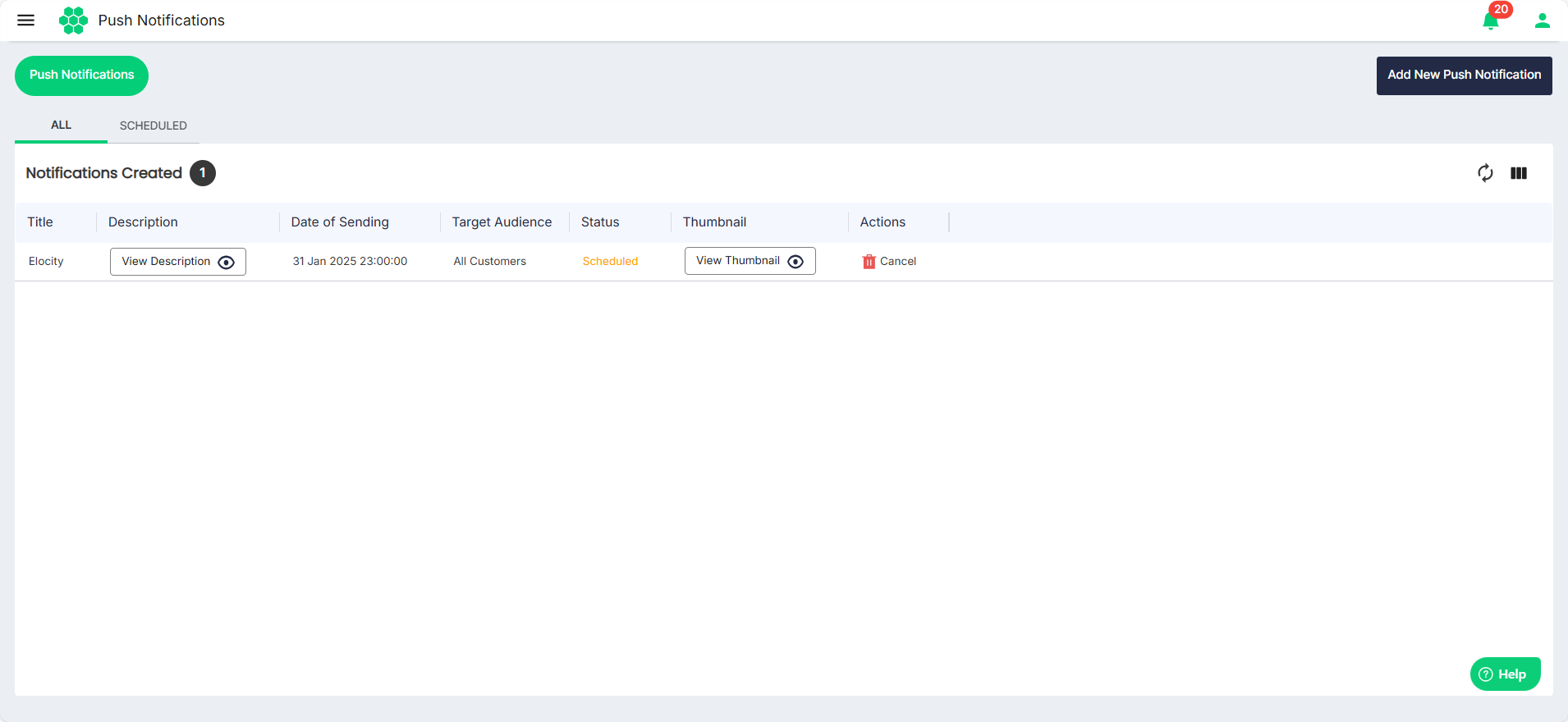 You can perform the following tasks:
You can perform the following tasks:
- View Description of the notification.
- View Thumbnail associated with the notification.
- Cancel notification.
Adding New Notification
To add a new notification, follow these steps:
- Navigate to Notifications > Add New Push Notifications. The following screen appears:
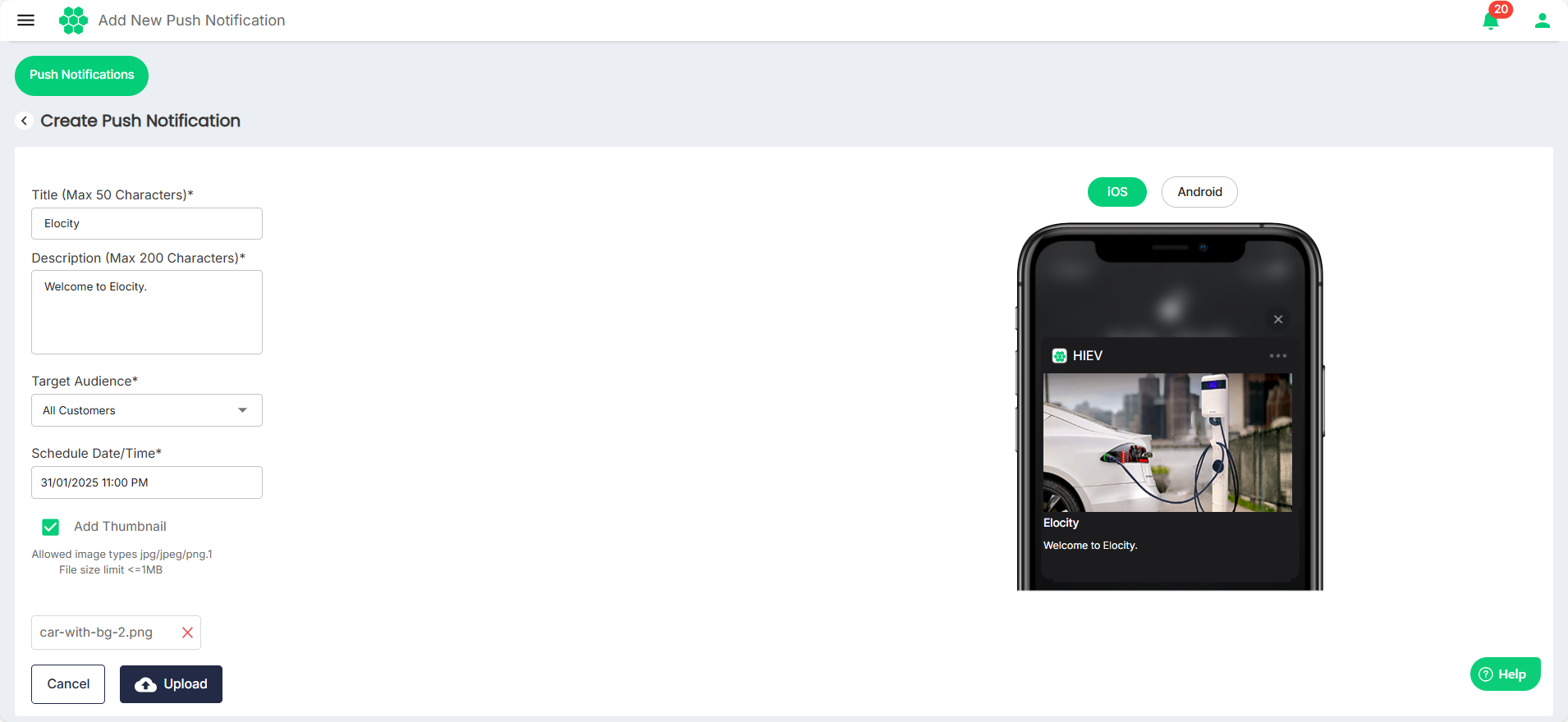
- Enter the details:
- Title of the notification.
- Description of the notification.
- Select the Target Audience from the drop-down list.
- Select the Schedule Date/Time.
- Select the Add Thumbnail option and Upload if you want to attach an image with the notification.
noteThe image on the right shows how the notification and the thumbnail will appear on the recipients' iOS and Android devices.
- Click Save.