Adding New Location
Locations refer to physical spaces or venues where new charging stations can be established. These locations play a crucial role in the successful adoption and use of electric vehicles, ensuring convenience, accessibility, and optimal utilization of the charging infrastructure.
note
You must add the location before you add charging stations.
To add a new location follow these steps:
- Navigate to Assets > Locations Management. The following screen appears, which displays a comprehensive list of locations along with the associated details in a tabular format:
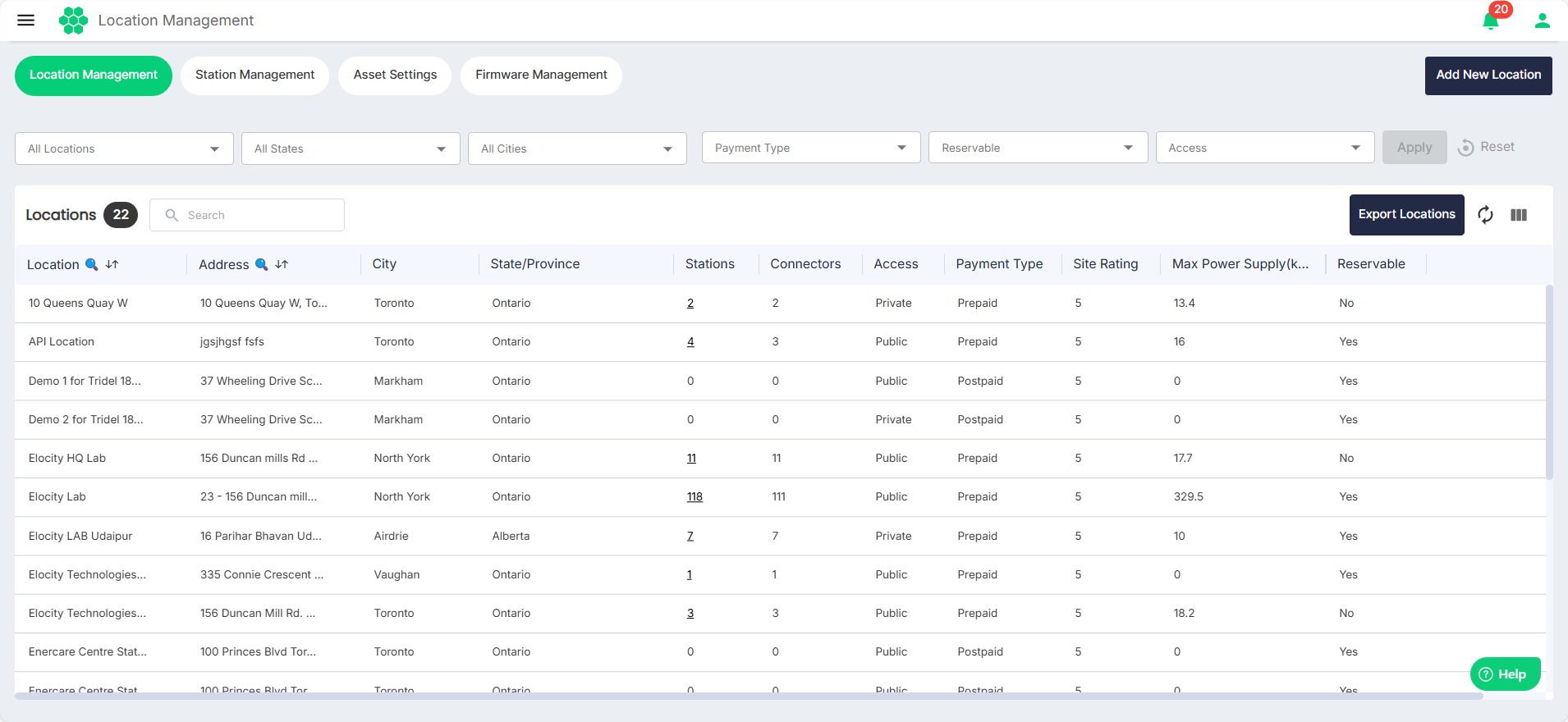
- Click on the Add New Location button. The following screen appears:
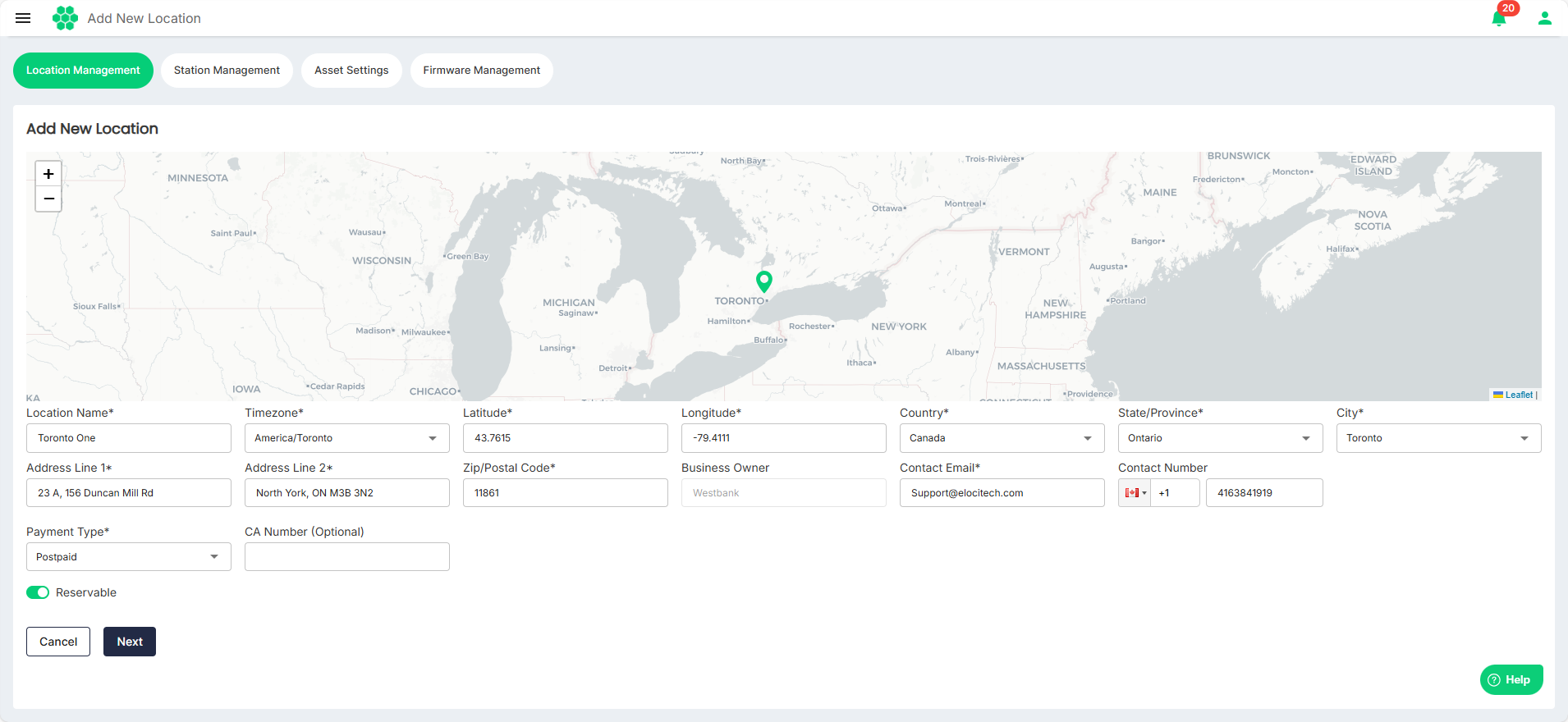
- Click and select
(marker icon) and drop it on the map at the new location.
noteThe values in the Latitude and Longitude fields get populated and updated automatically as your move the marker across the map.
- Provide values for all the fields marked with an asterisk (*).
- Turn on the Reservation toggle button if you want this location to be reservable.
- Click Next. The following screen appears:
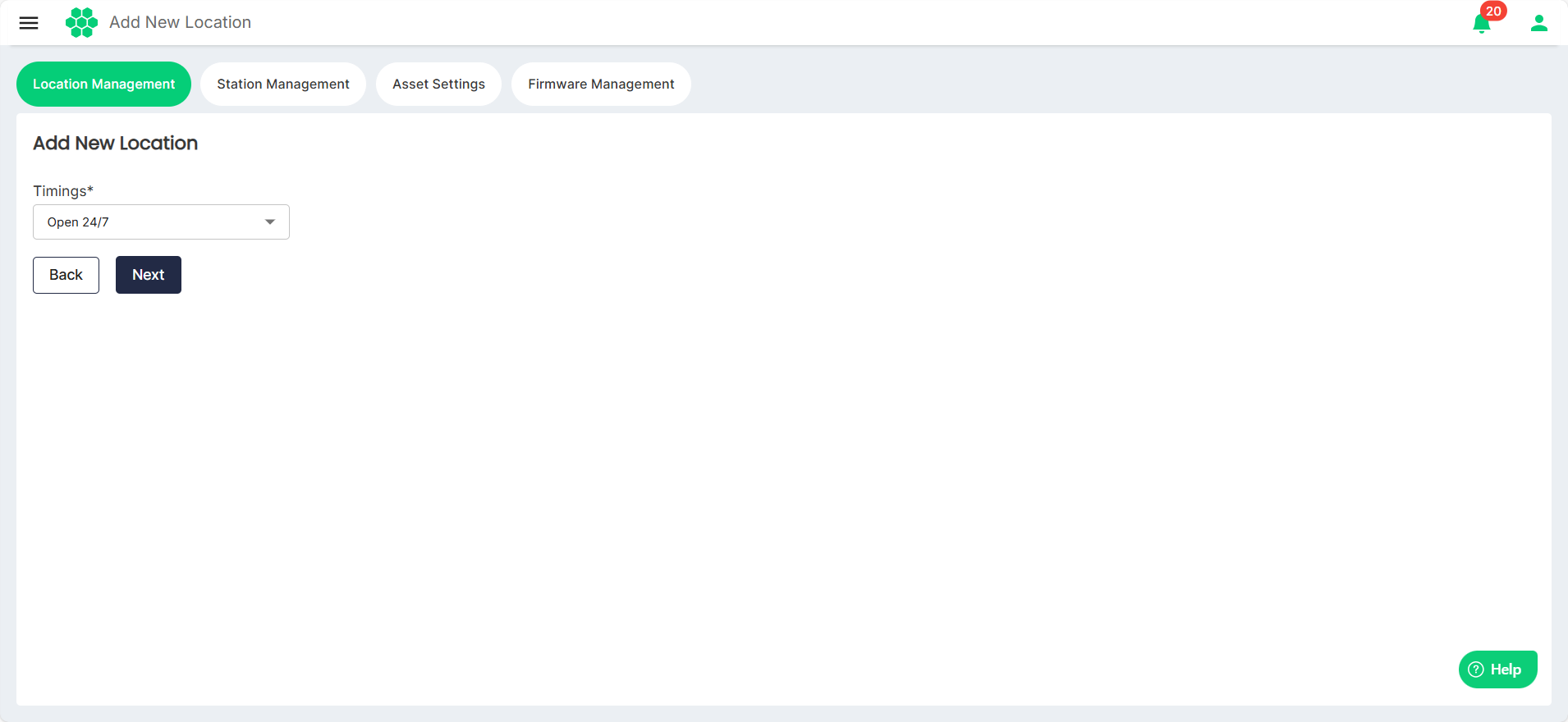
- Add the timings of operations for the location. Select Open 24/7 or Customized from the Timings drop-down list.
- Select Open 24/7 if you want the location to be operational at all times.
- Select Customized to set the custom timings of operations for the location.
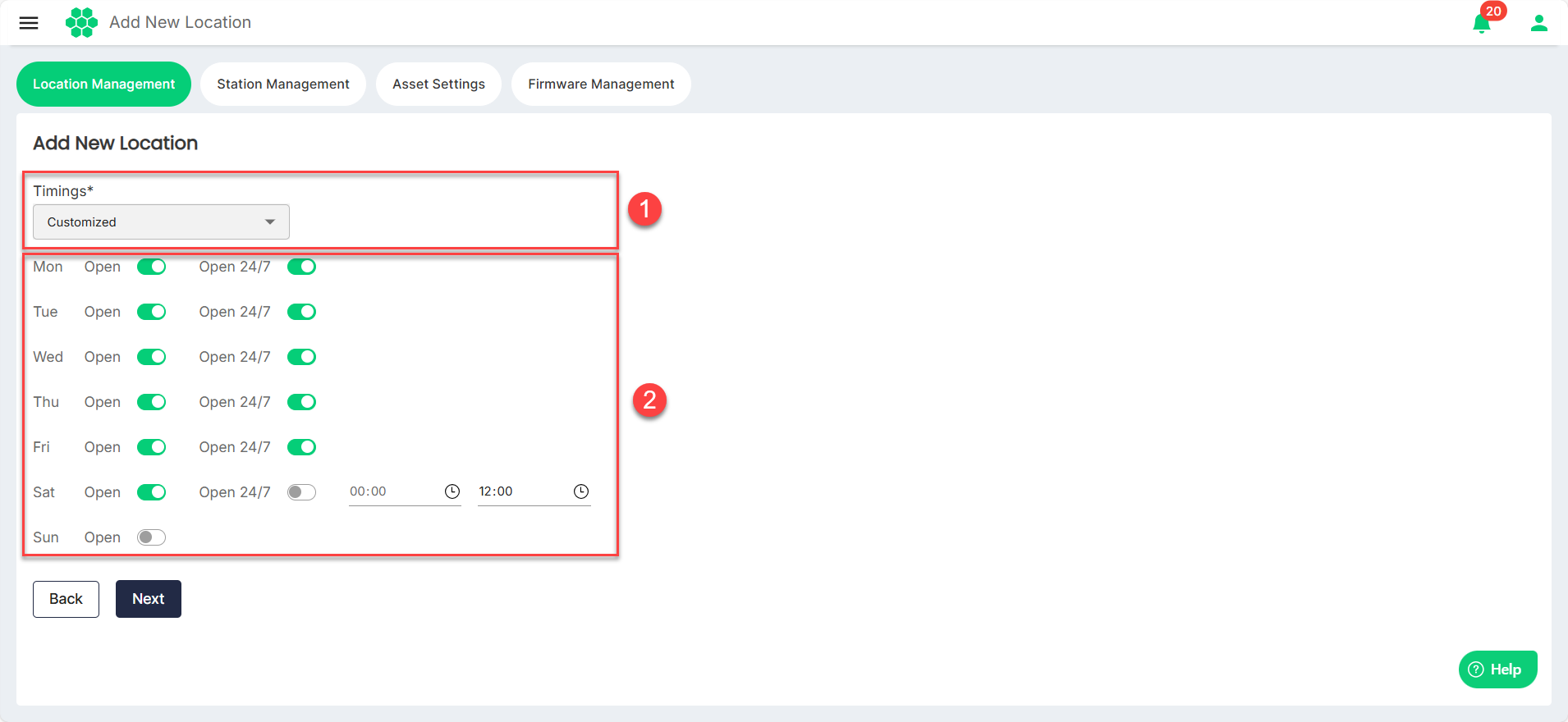
- Click Next. The following screen appears:
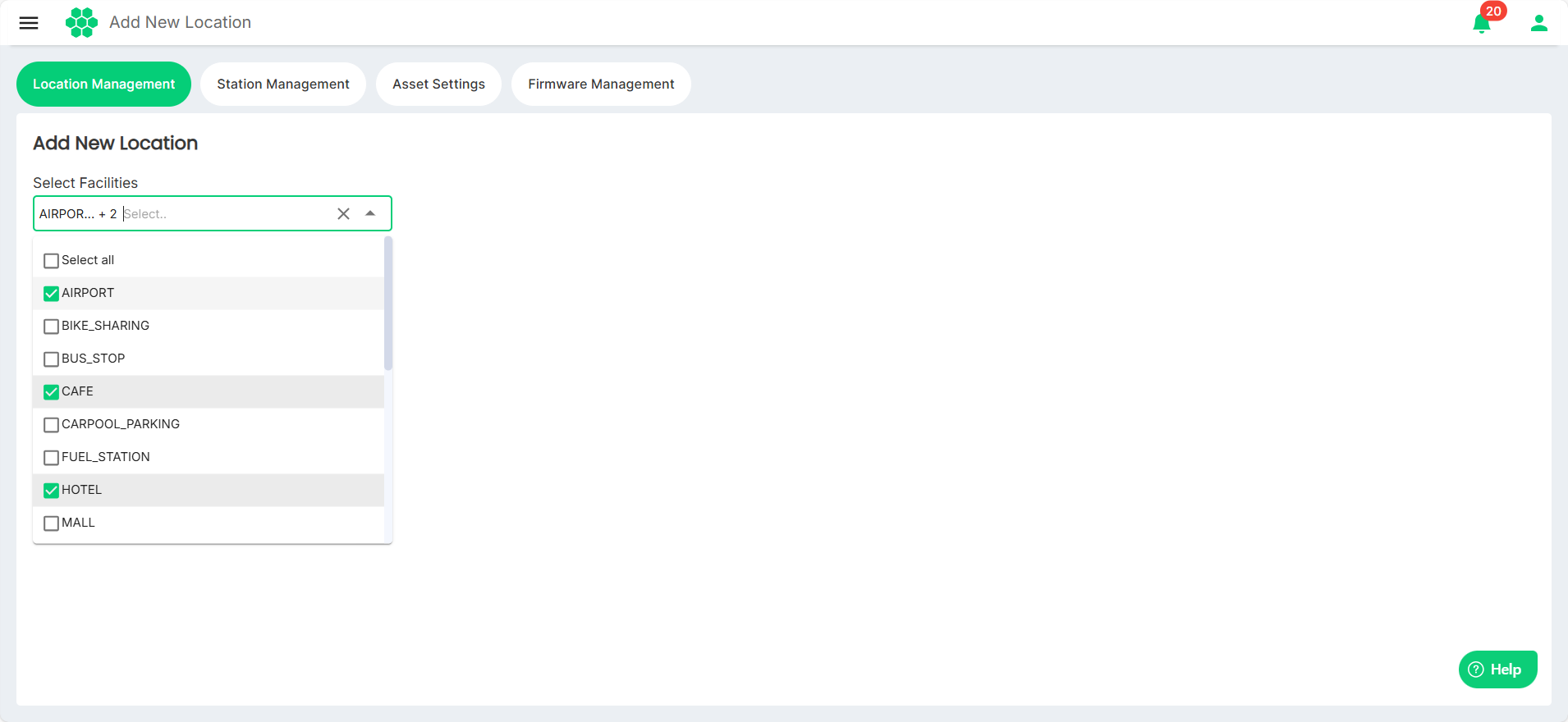
- From the Select Facilities drop-down list, select the facilities available in the vicinity of the location.
- Click Save.