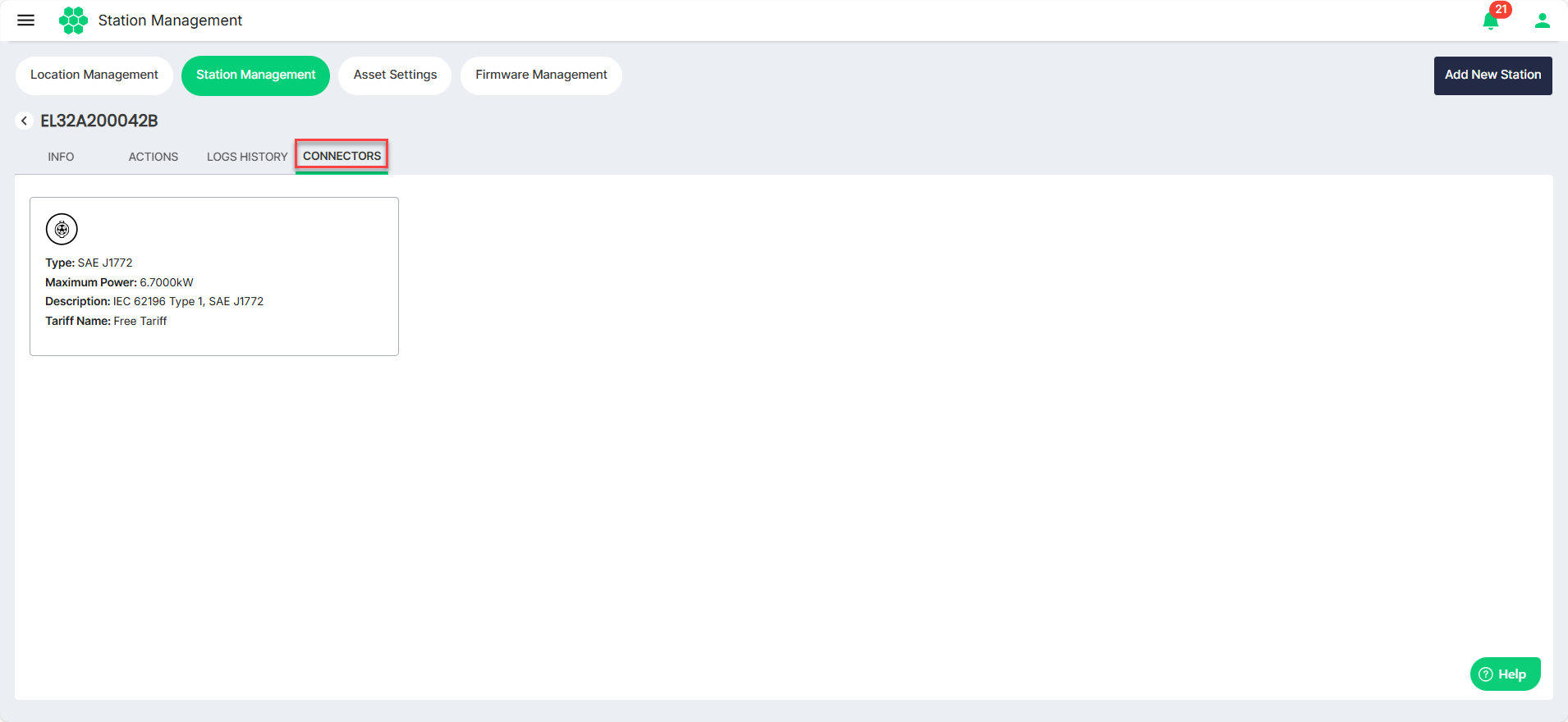Managing Stations
Stations refer to the charging points or hubs for electric vehicles (EVs). These stations are part of Elocity's ecosystem, providing charging infrastructure for EVs.
This section covers all station-related activities, allowing you to modify existing station details and perform various tasks related to charging stations. If any modification or addition is needed for an existing station, you can seamlessly navigate through the dashboard.
Navigate to Assets > Station Management. The following screen appears, which displays a comprehensive list of stations along with the associated details in a tabular format: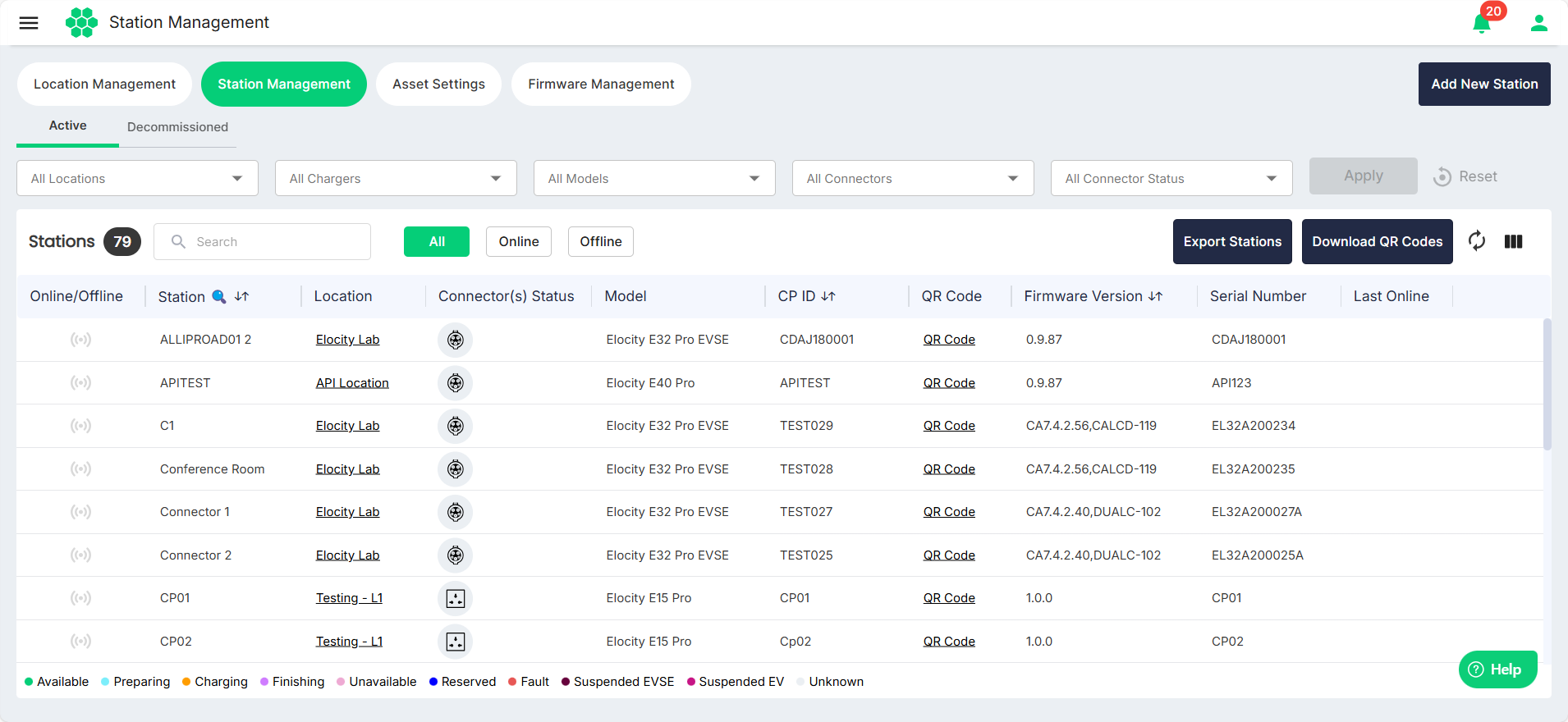
Filtering Stations
- Click on Active/Decommissioned tabs to view the respective stations.
- You can filter and limit the number of stations using the following filters:
- Locations - Select one or more locations from the drop-down list.
- Chargers - Select one or more states from the drop-down list.
- Models - Select one or more cities from the drop-down list.
- Connectors - Select Prepaid or Postpaid from the drop-down list.
- Connector Status - Select Yes or No from the drop-down list.
- Click on Add/Online/Office buttons to view the respective stations.

Viewing Location Details
To view the location details associated with the station, click on the location name in the Location column.
Exporting Station Details
You can export the station details in a .CSV format for offline viewing and analysis. To do so, click on the Export Stations button.
Downloading QR Code Associated with a Station
To download a QR code associated with a station, click on the QR Code link in the QR Code column. The associated QR code is displayed.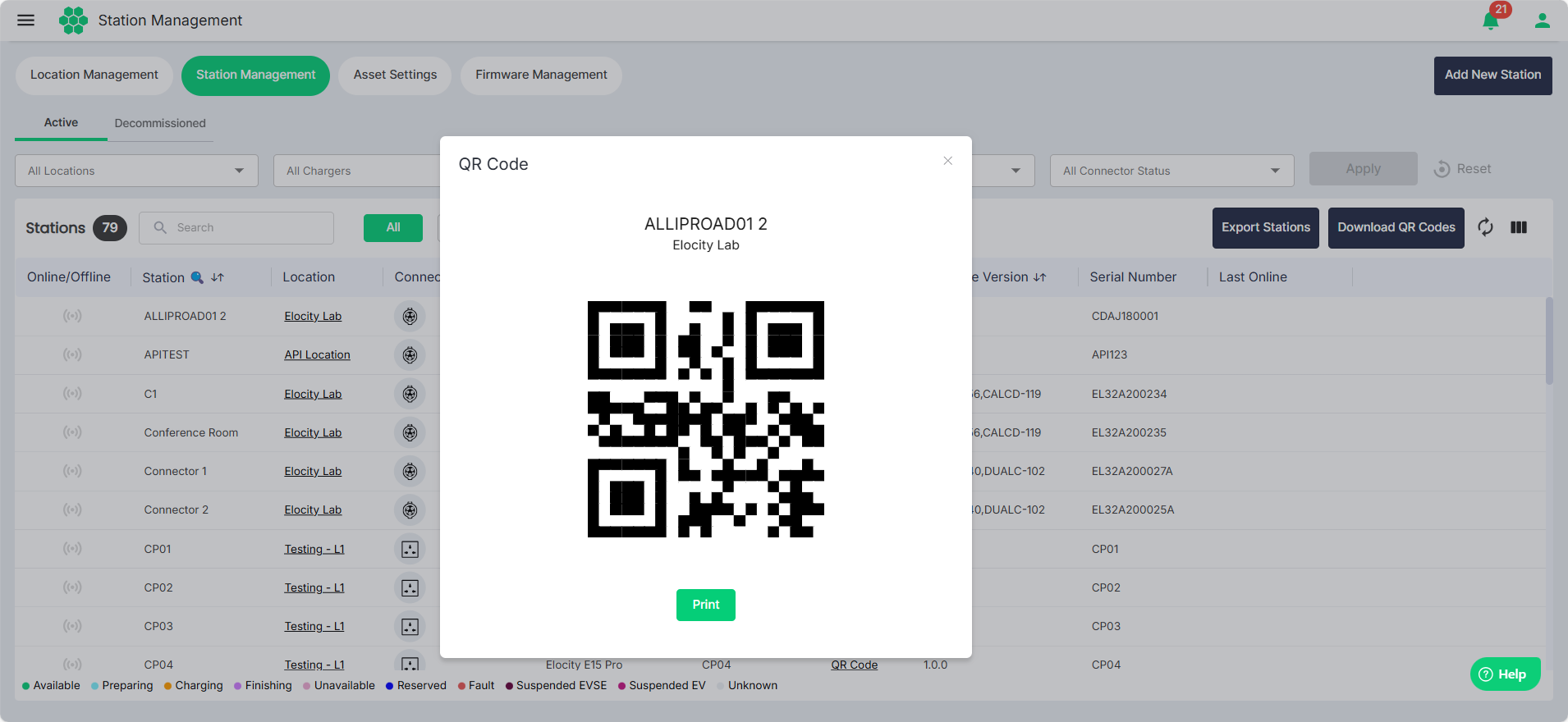 Click on the Print button to proceed with printing the QR code.
Click on the Print button to proceed with printing the QR code.
Downloading QR Codes in Bulk
You can download station QR codes in bulk. To do so, click on the Download QR Codes button. All the QR codes for all the stations will be download in a compresses .ZIP file.
Viewing and Managing Station Details
Click anywhere inside a station record row. The following screen appears where you can view and manage the details associated with the selected station: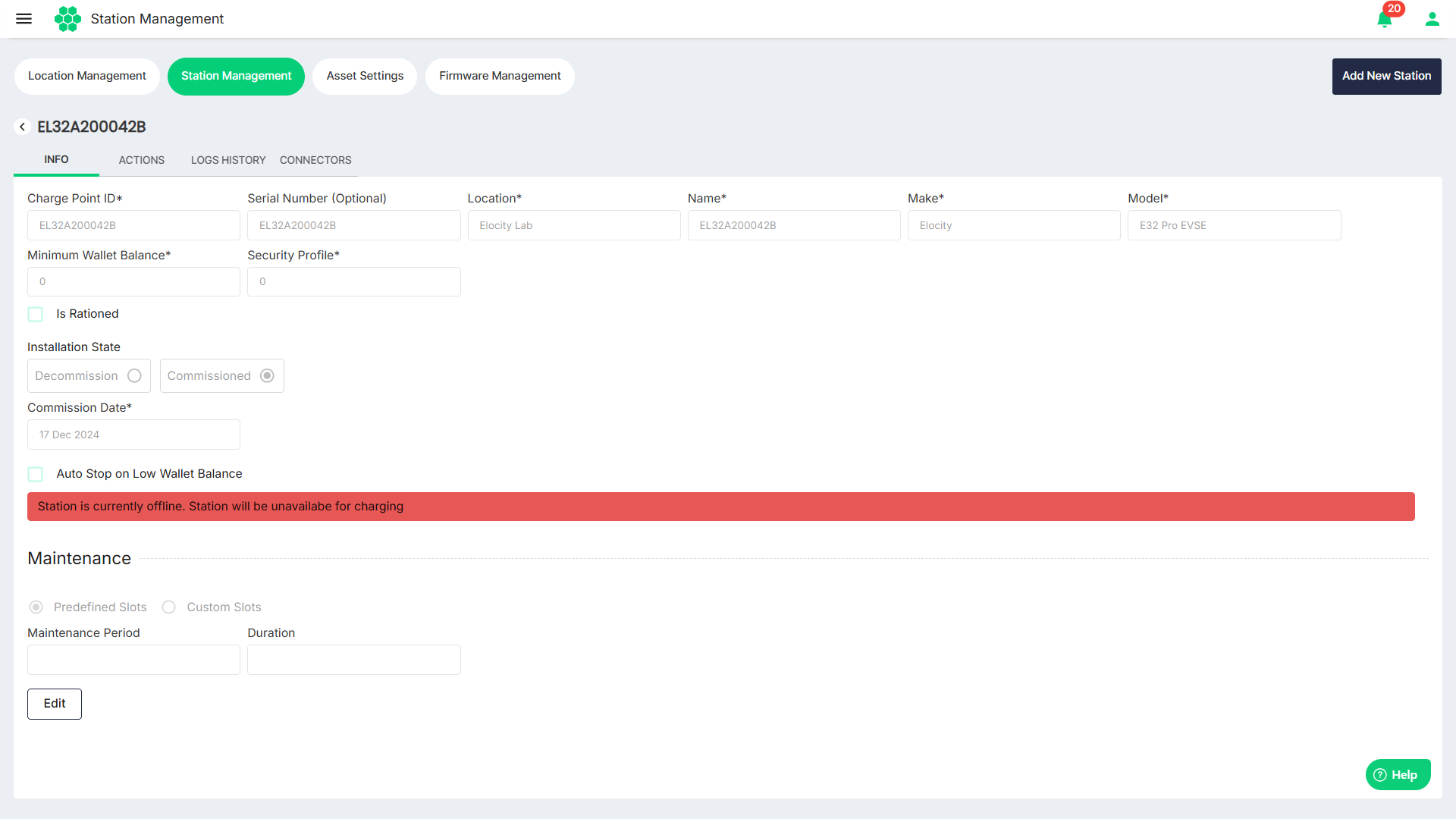
Managing Info
Click on the Info tab. The following screen appears that displays the basic details associated with the station: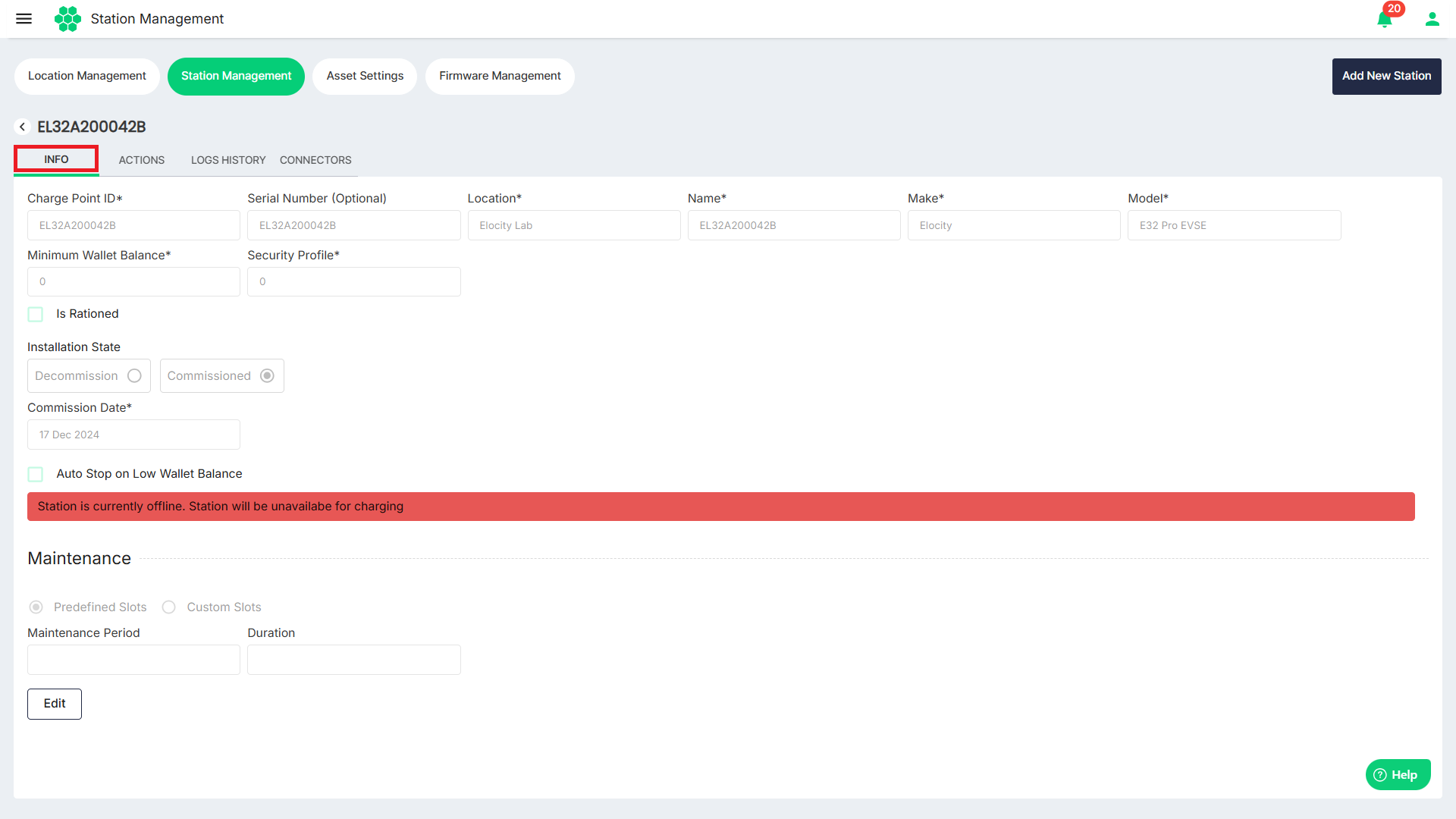 The following are important details:
The following are important details:
- Charge Point ID: This unique identifier facilitates communication between the charger and the web portal.
- Serial Number: Serial Number of the charger installed on the field.
- Location: Specifies the details of the installation site for the charger.
- Name: The designated name displayed to users when searching for the station through the Web portal/mobile application.
- Make and Model: The accurate selection of make and model is crucial to provide users with precise information about the charger.
- Minimum Wallet Balance: This parameter establishes the minimum amount needed in an end user's wallet to initiate a charging session. For example, if set to $50, the system ensures that a minimum balance of $50 is present in the user's application wallet before starting a transaction.
To edit the station details, click on the Edit button, make the desired changes, and click the Save button.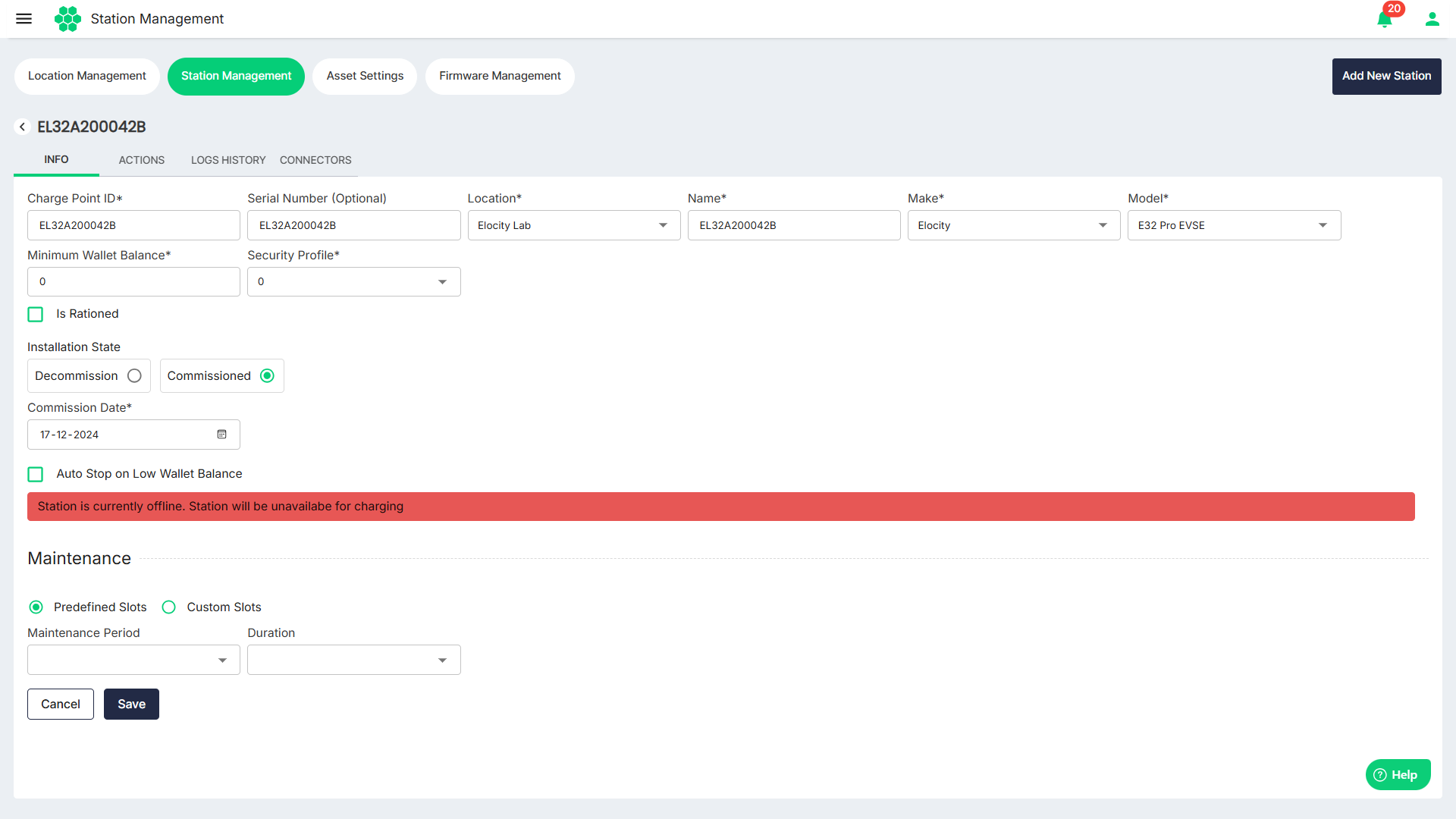
Managing Actions
HIEV network follows the OCPP protocol for communication between the Charge Point and the Central System. Users can perform tasks defined in this protocol, ensuring efficient and standardised interactions.
Click on the Actions tab. The following screen displays the actions associated with the station: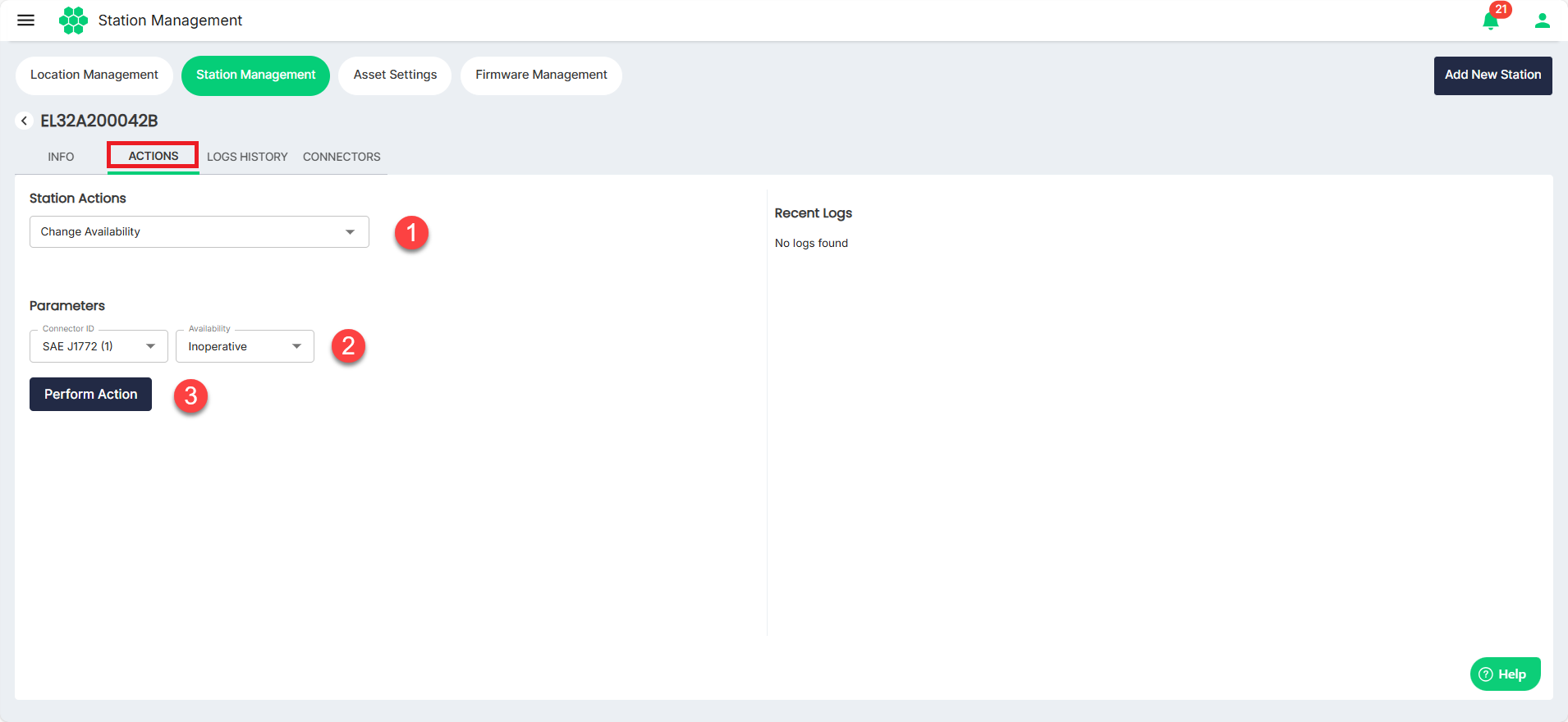
- Select the Station Action from the drop-down list.
- Select the Parameters associated with the selected Station Action.
- Click on the Perform Action.
Details of frequently used station actions are as follows:
- Change Availability
- Reset Station
- Change Configuration
- Clear Cache
- Get Configuration
- Trigger Messages
- Remote Start Transaction
- Remote Stop Configuration
Change Availability
Charge point operator can set the availability of the charger to Operative/Inoperative using this function.
- Operative: A station is operative when the charge point is charging or is ready for a new charging session.
- Inoperative: A station set inoperative mode, will be no longer be available for charging. Operator must select the availability mode and click on Perform Action to implement the changes. Once the change is made, web portal will show a message saying the action was performed successfully.
Reset Station
Web portal can request a station reset either via soft reset or hard reset.
- Soft Reset: This operation will restart the application software.
- Hard Reset: A hard reset can be performed as last option to fix a misbehaving charger. This will restart the hardware.
Change Configuration
Select Change Configuration for configuration change requests can be effortlessly initiated from the HIEV CPMS, providing CPOs with the flexibility to choose from predefined keys or enter custom keys for modification. Follow these steps to initiate a configuration change:
- Key Type: CPOs have the option to either choose from a list of predefined configuration keys or enter a custom key for modification.
- Configuration Key: If opting for predefined keys, select the specific configuration parameter from the provided list. Alternatively, CPOs can enter a custom key by selecting the custom key option if the desired configuration parameter is not available in the predefined list.
- Value: Input the new value in the Value box
Click on Perform Action to send the request. Once the changes are made CPMS will set the status as Success.
Clear Cache
The Clear Cache command can be sent to a Charge Point to reset or clear the authorization cache in the device.
Get Configuration
CPOs can conveniently review the configuration settings on a device by selecting the desired configuration key and clicking Perform Action.
Trigger Messages
Trigger messages can be used to request the device for messages instead of waiting for the scheduled interval. This helps in monitoring and diagnosing the devices more effectively.
Remote Start Transaction
CPOs can start a charging session from he CPMS using this feature. Normally the electric vehicle users can initiate a charging session using RFID card or by using mobile application. However, this feature provides an additional option for the CPOs.
An ID Tag associated with a customer is required to initiate a charging session.
Remote Stop Transaction
If a scenario arises, CPOs can also stop any ongoing transaction remotely from the HIEV CPMS.
Managing Logs History
Logs History provides a comprehensive overview of all communication logs between the charge point and the central system. Users can filter logs by date to evaluate scenarios and ensure proper communication between the charger and the server. You can view and export the systems logs associated with the selected station.
Click on the Logs History tab. The following screen displays the system logs.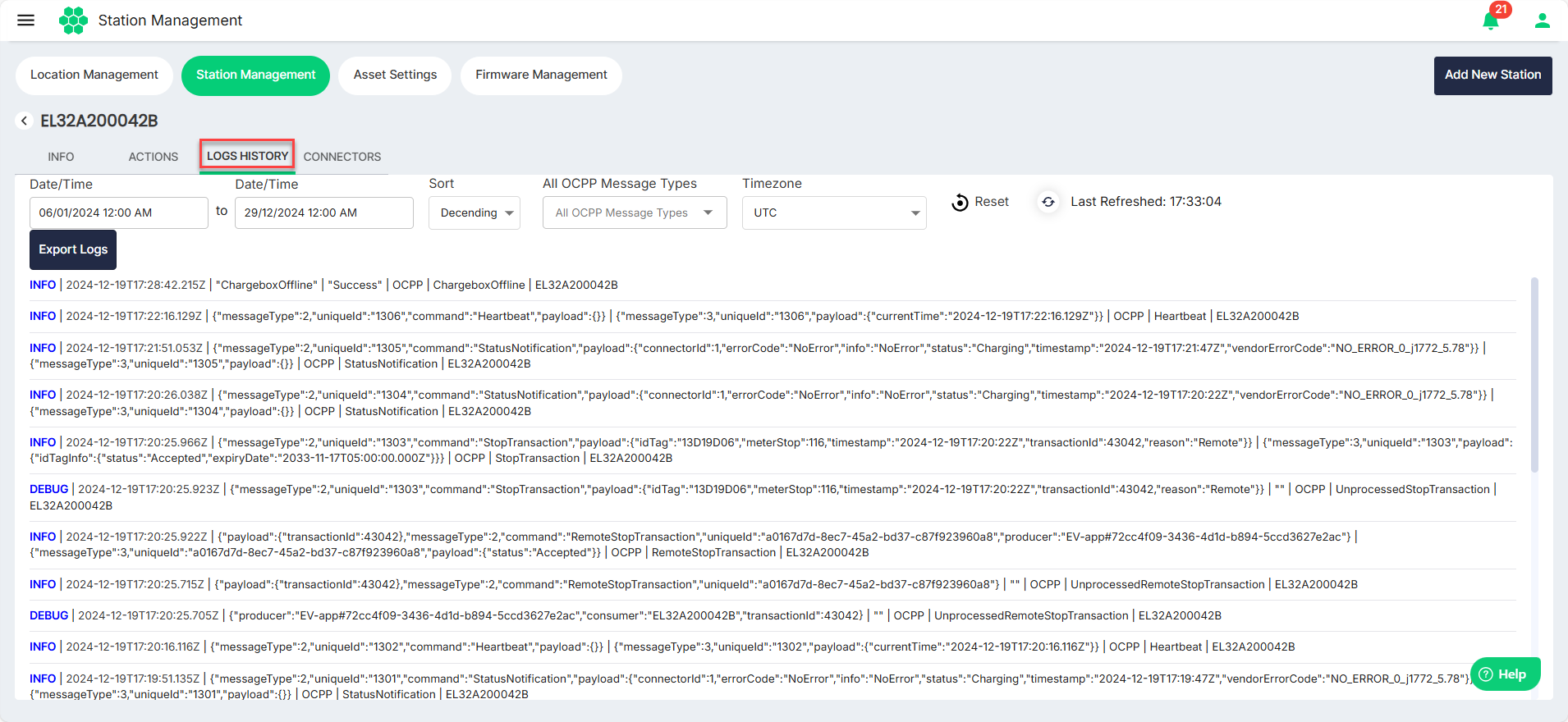
To filter the system logs, use the following filters:
- Start Date/Time
- End Date/Time
- Sort
- All OCPP Message Types
- Timezone
To download the displayed logs in a .CSV format, click on the the Export Logs button.
Managing Connectors
Click on the Connectors tab. The following screen appears that shows the connectors available at the selected station: