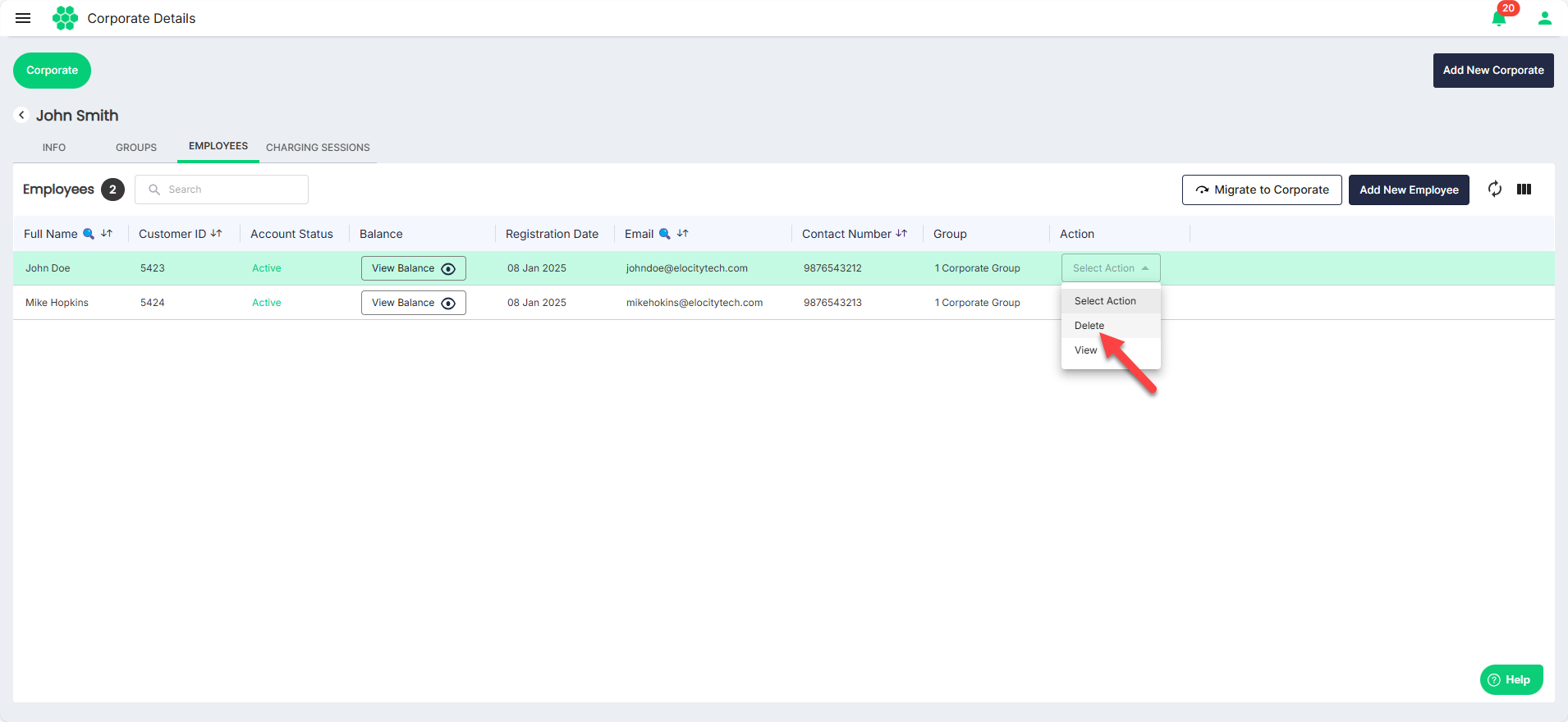Managing Employees
As part of managing employees, you can perform the following tasks:
- Viewing Employees
- Viewing Employee Details
- Editing Employee Details
- Adding Employees
- Deleting an Employee
Viewing Employees
To add a new group, follow these steps:
- Navigate to Corporate > Corporate. The Corporate List screen appears.
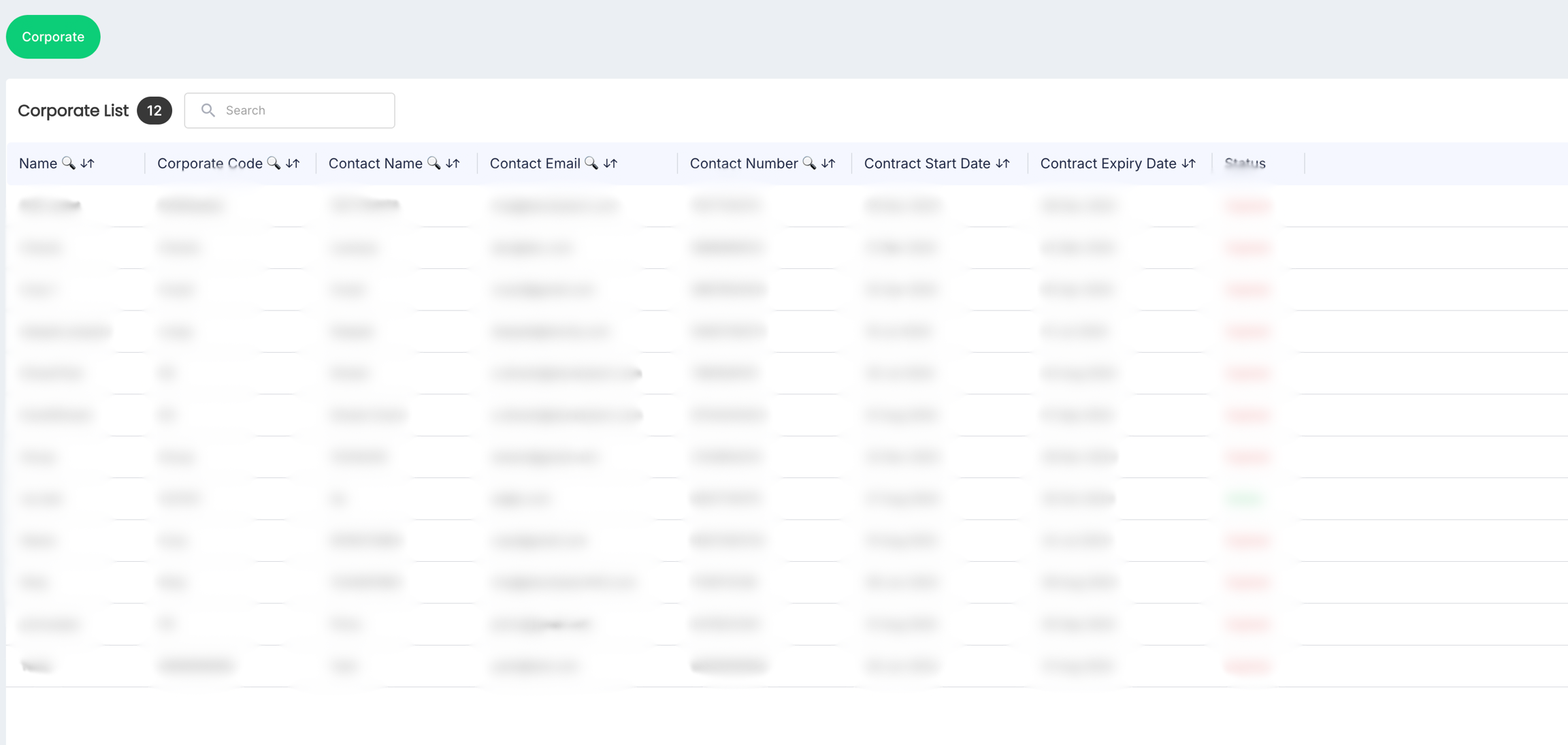
- Click anywhere inside the record row of the corporate where you want to add employees. The following screen appears:

- Click on the EMPLOYEES tab. The following screen appears that lists the Employees associated with the corporate:
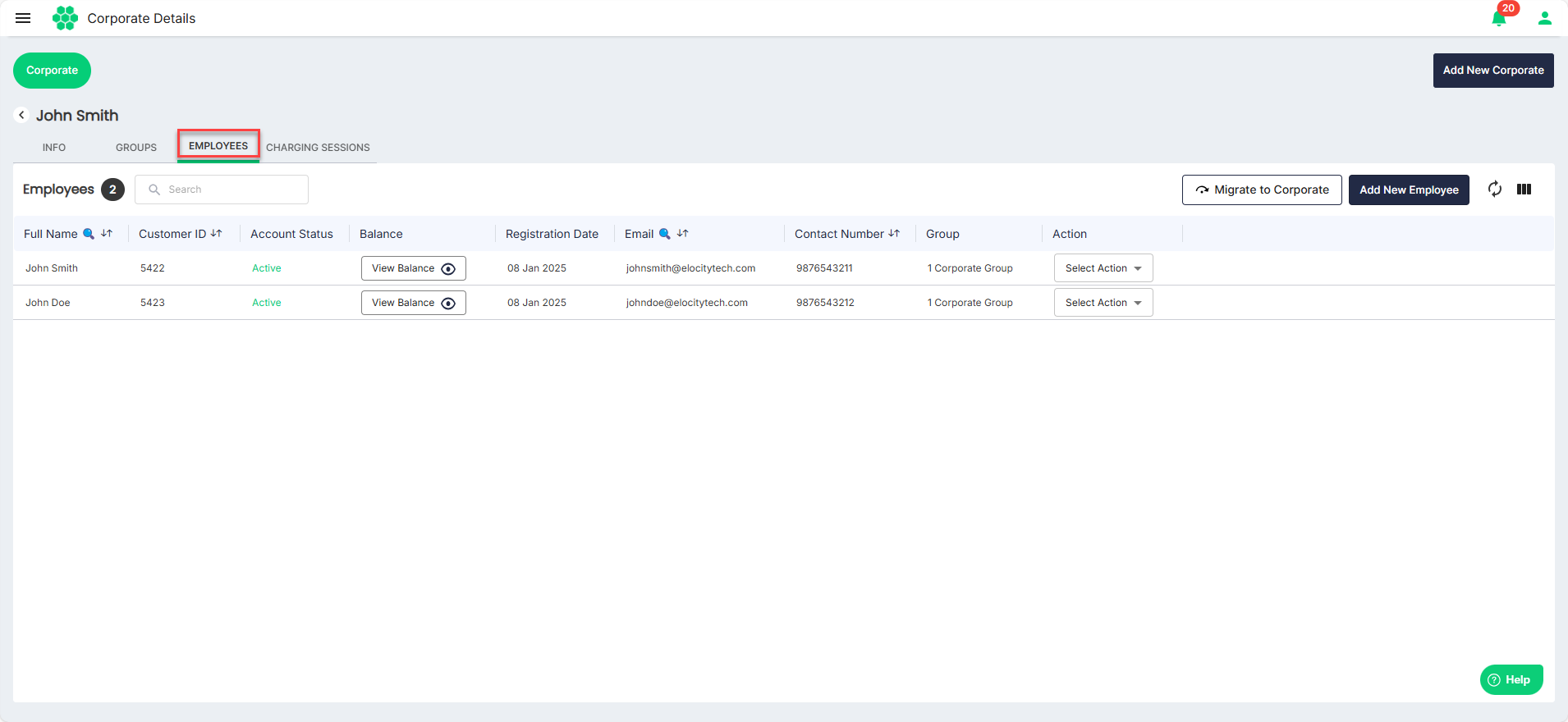
Viewing Employee Details
To view the details associated with an employee, follow these steps:
- Navigate to Corporate > Corporate. The Corporate List screen appears.
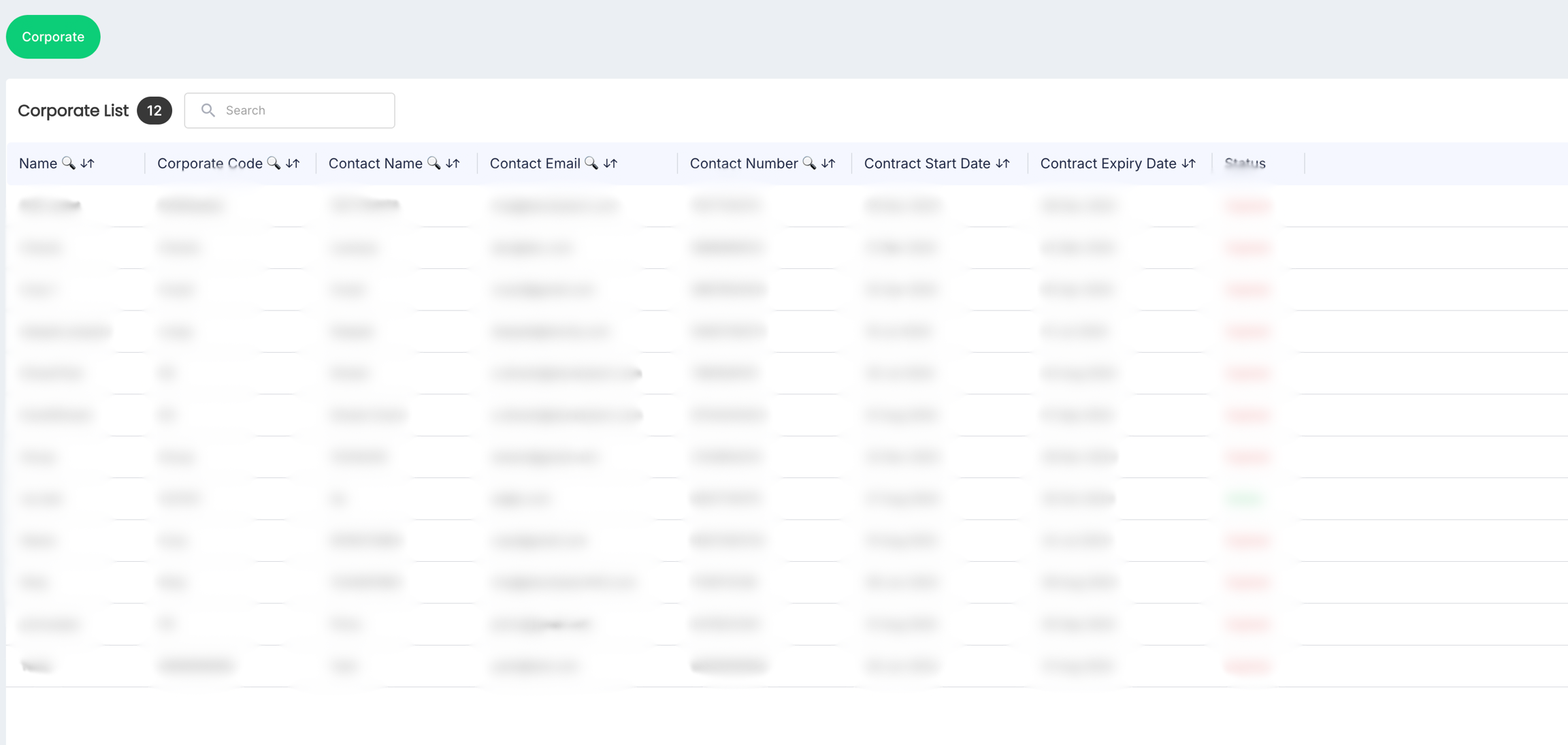
- Click anywhere inside the record row of the corporate whose employee details you want to view. The following screen appears:

- Click on the EMPLOYEES tab. The following screen appears that lists the employees associated with the corporate:
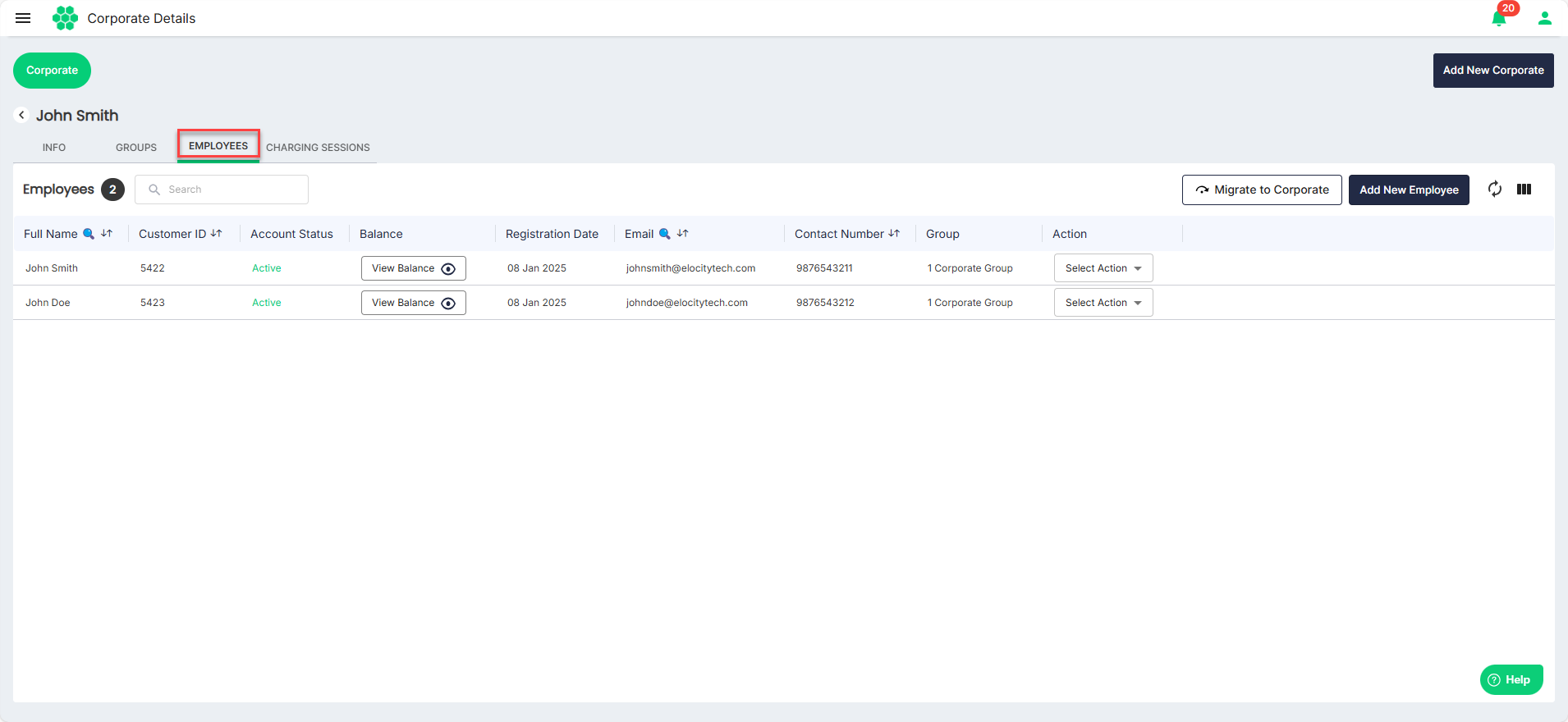
- Select View from the Selection Action drop-down list.
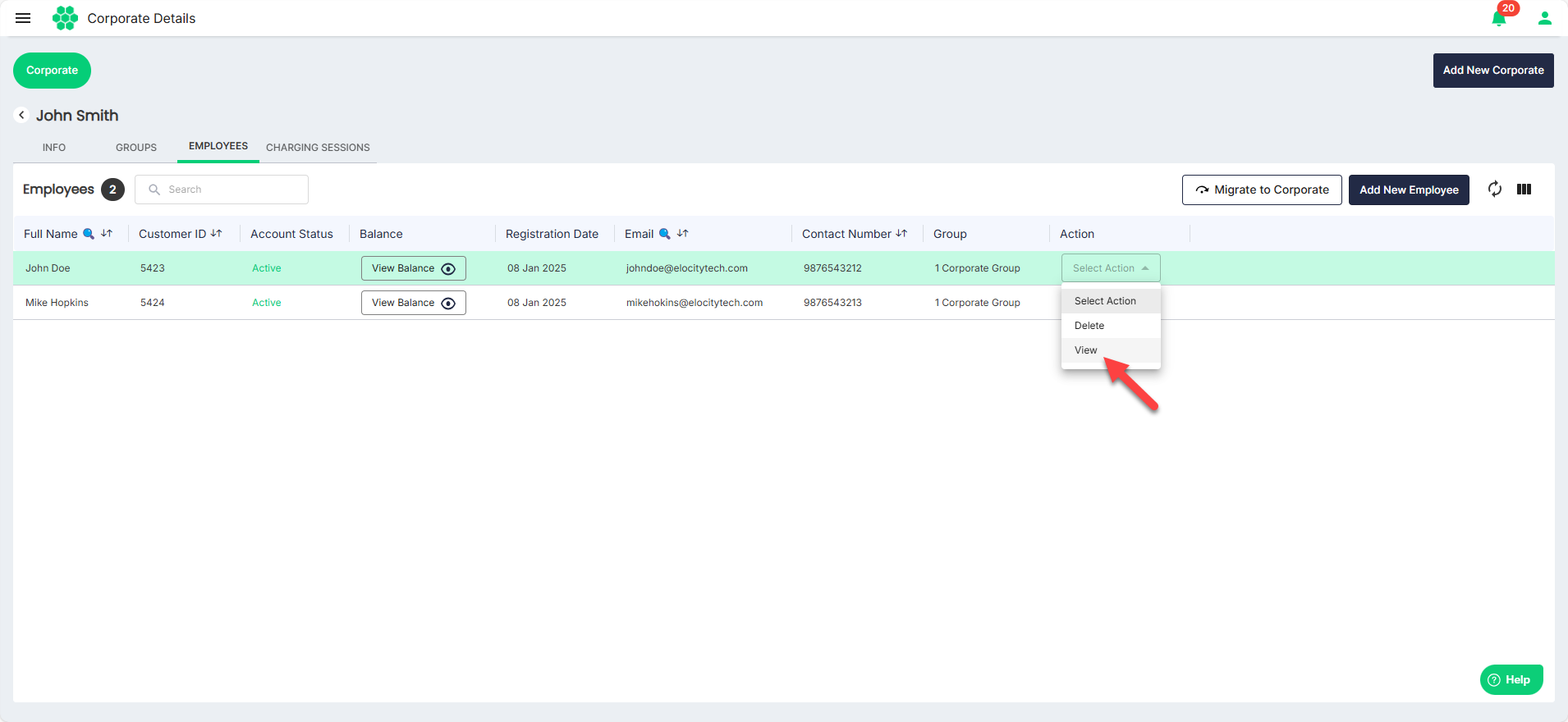 The following screen appears where you can view the details associated with an employee categorized under the Info, RFID, Feedback, e-Wallet, and Charging Session tabs:
The following screen appears where you can view the details associated with an employee categorized under the Info, RFID, Feedback, e-Wallet, and Charging Session tabs: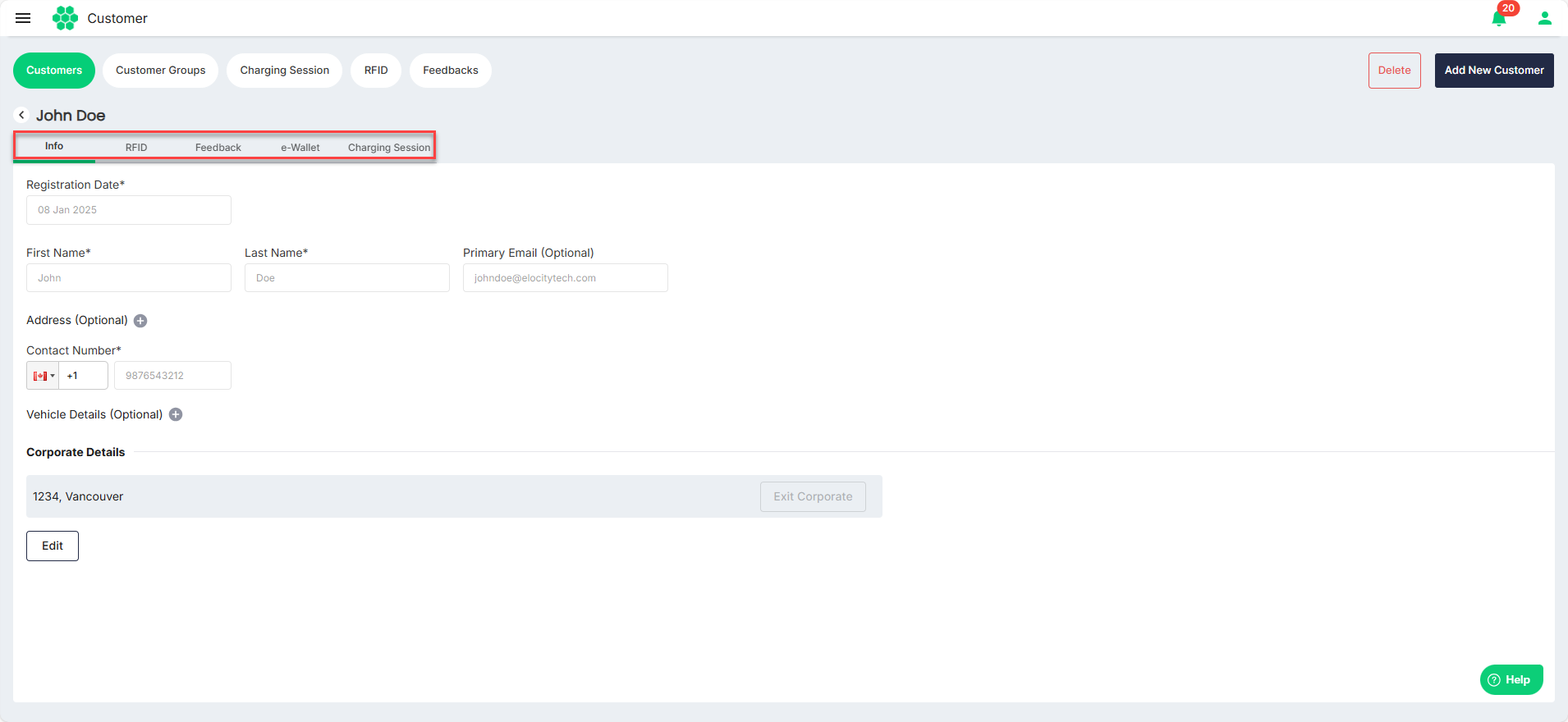
Editing Employee Details
To edit the details associated with an employee, follow these steps:
- Navigate to Corporate > Corporate. The Corporate List screen appears.
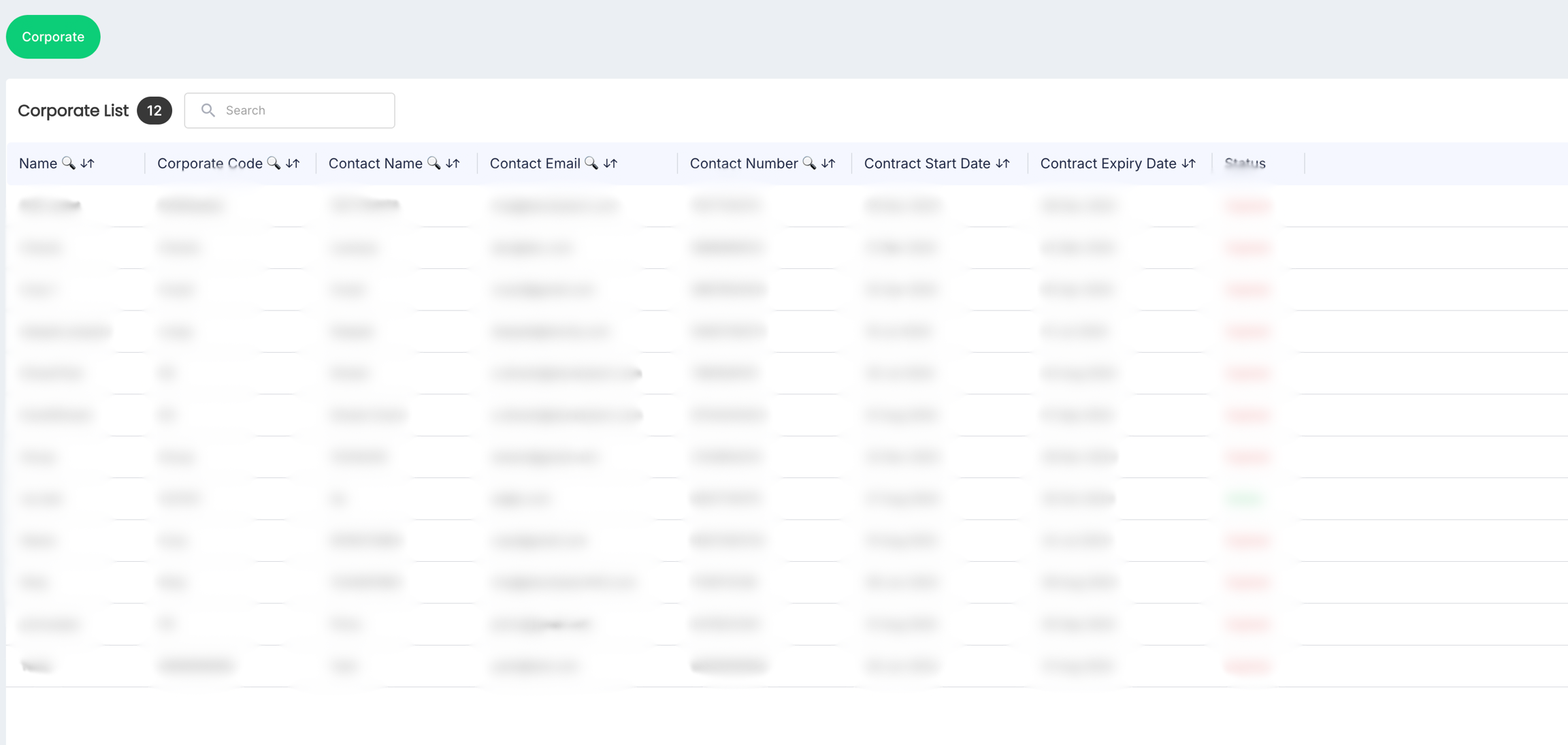
- Click anywhere inside the record row of the corporate whose employee details you want to edit. The following screen appears:

- Click on the EMPLOYEES tab. The following screen appears that lists the Employees associated with the corporate:
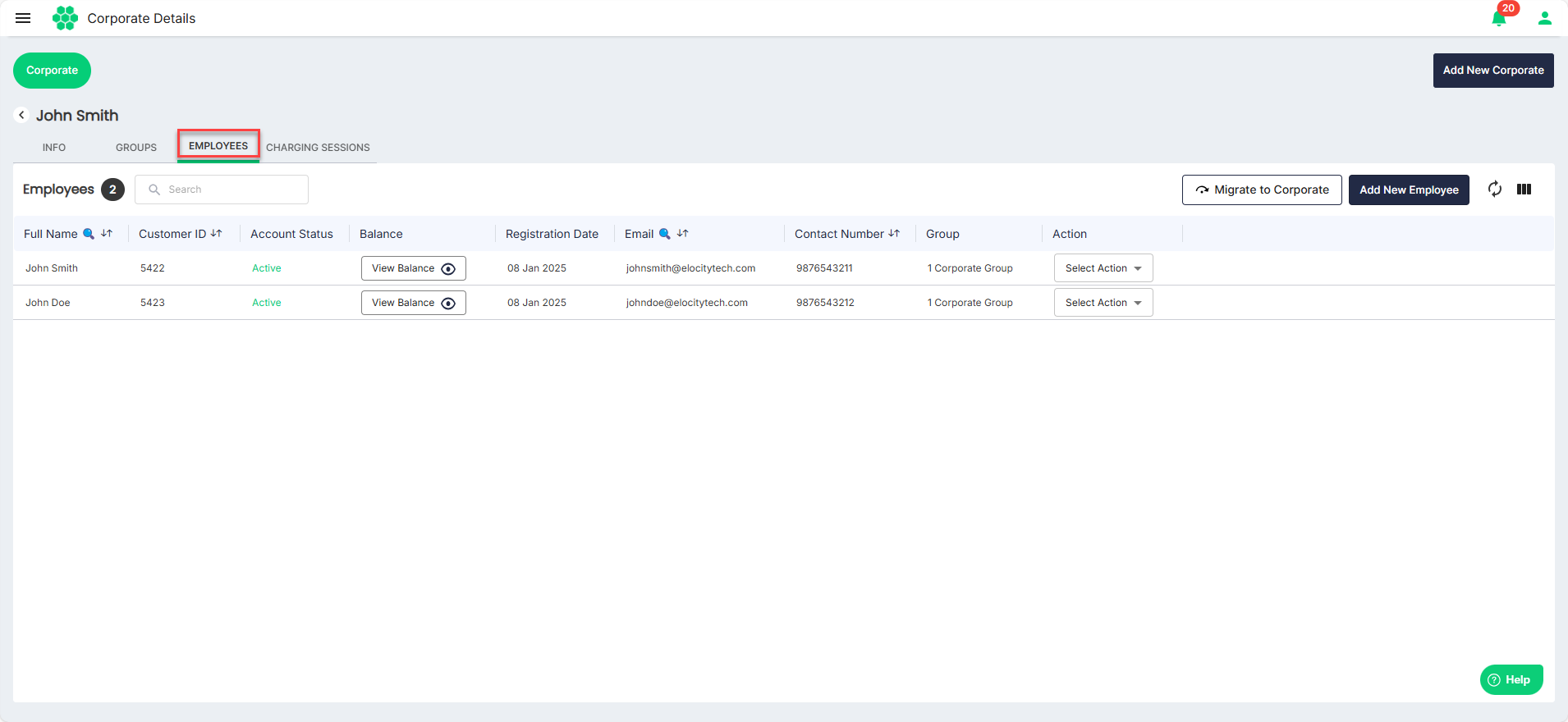
- Select View from the Selection Action drop-down list.
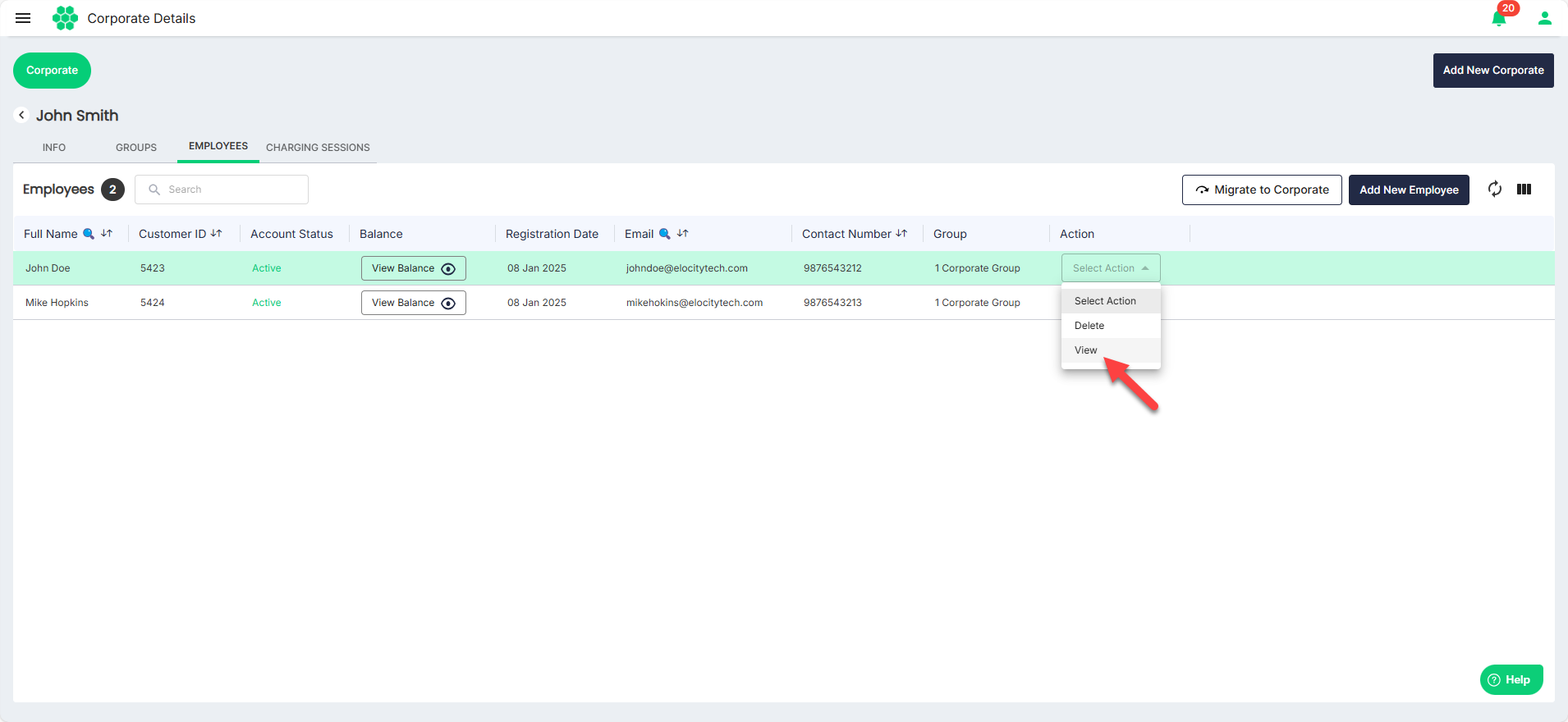
- The following screen appears where you can view the details associated with an employee categorized under the Info, RFID, Feedback, e-Wallet, and Charging Session tabs:
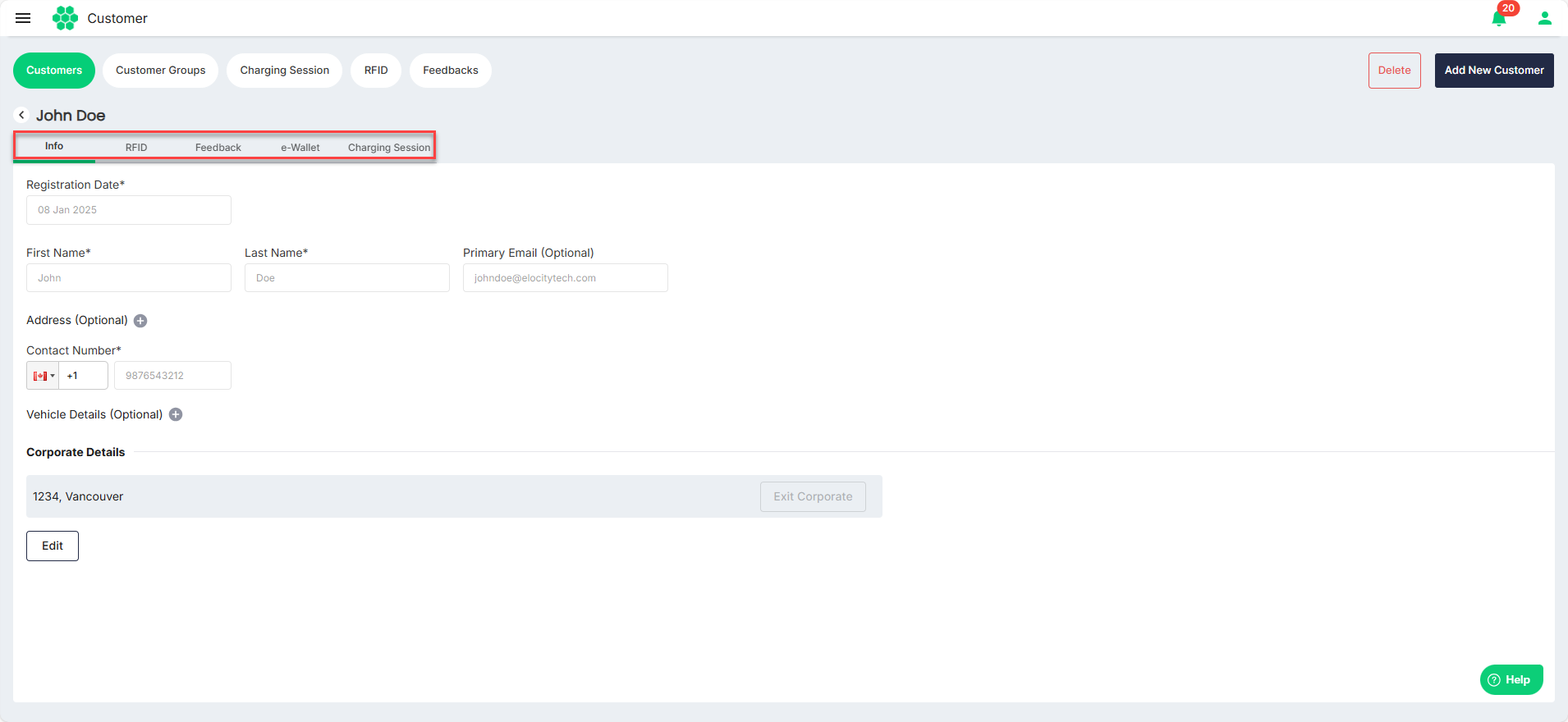
- Click Edit.
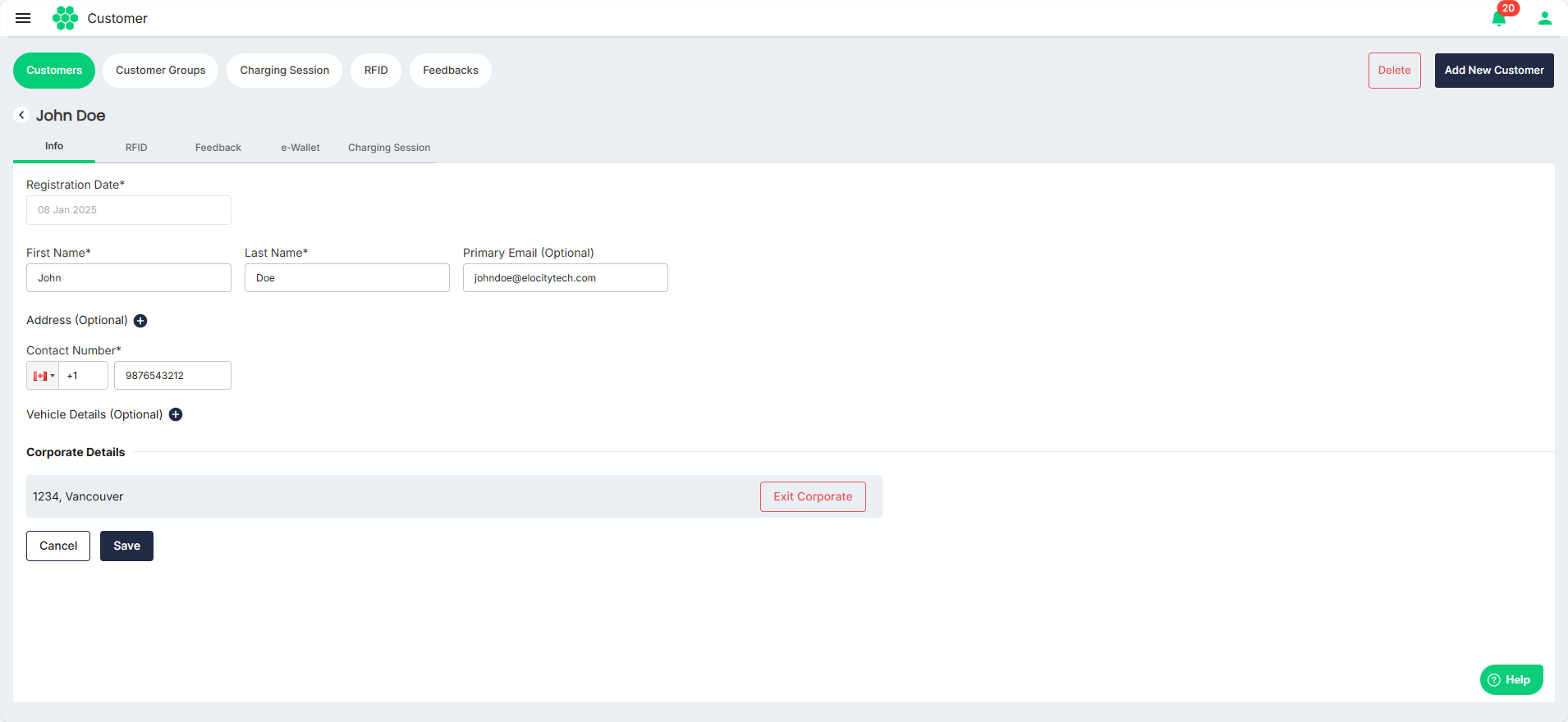
- Make the desired changes.
- Click Save.
Adding Employees
To add an employee, follow these steps:
- Navigate to Corporate > Corporate. The Corporate List screen appears.
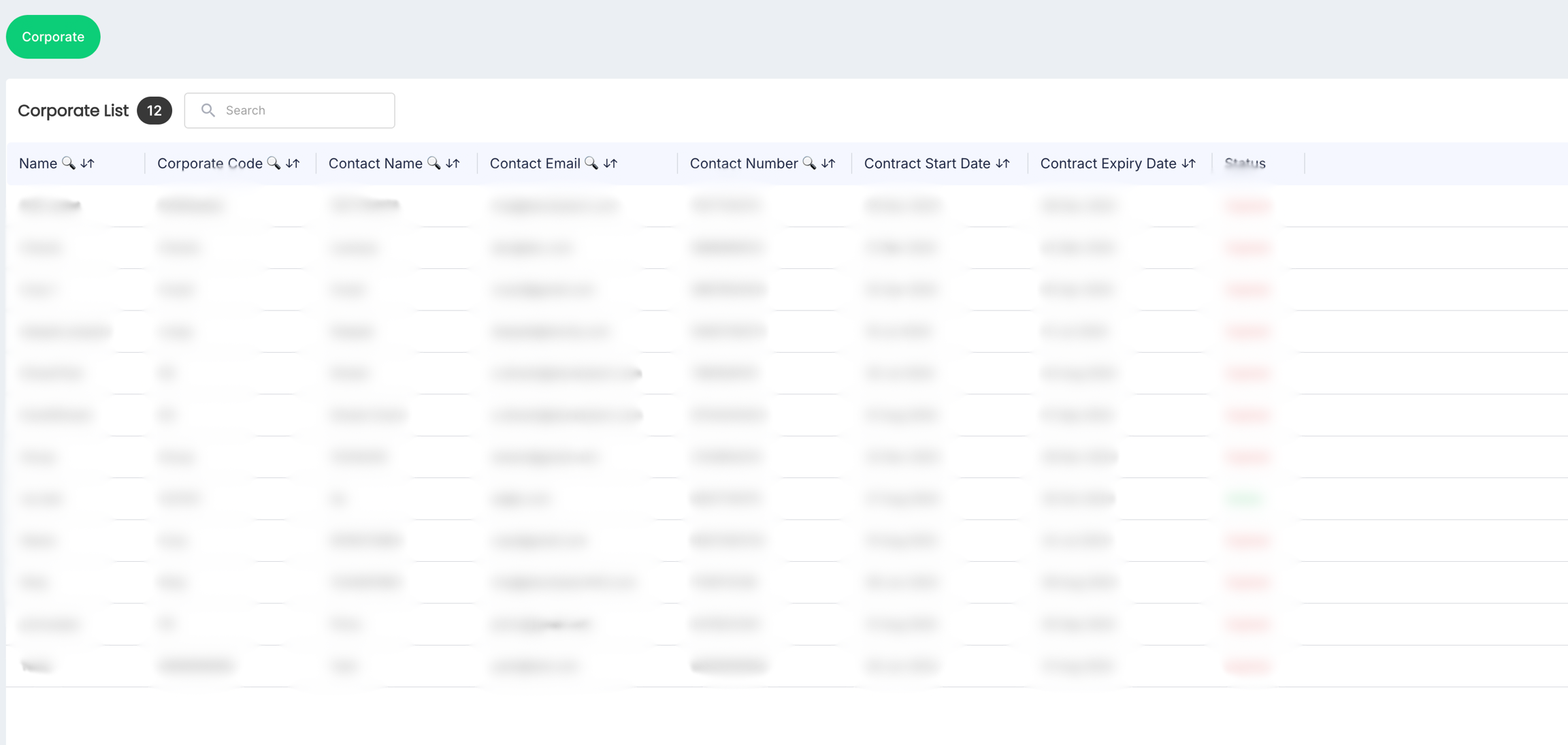
- Click anywhere inside the record row of the corporate where you want to add an employee. The following screen appears:

- Click on the EMPLOYEES tab. The following screen appears that lists the Employees associated with the corporate:
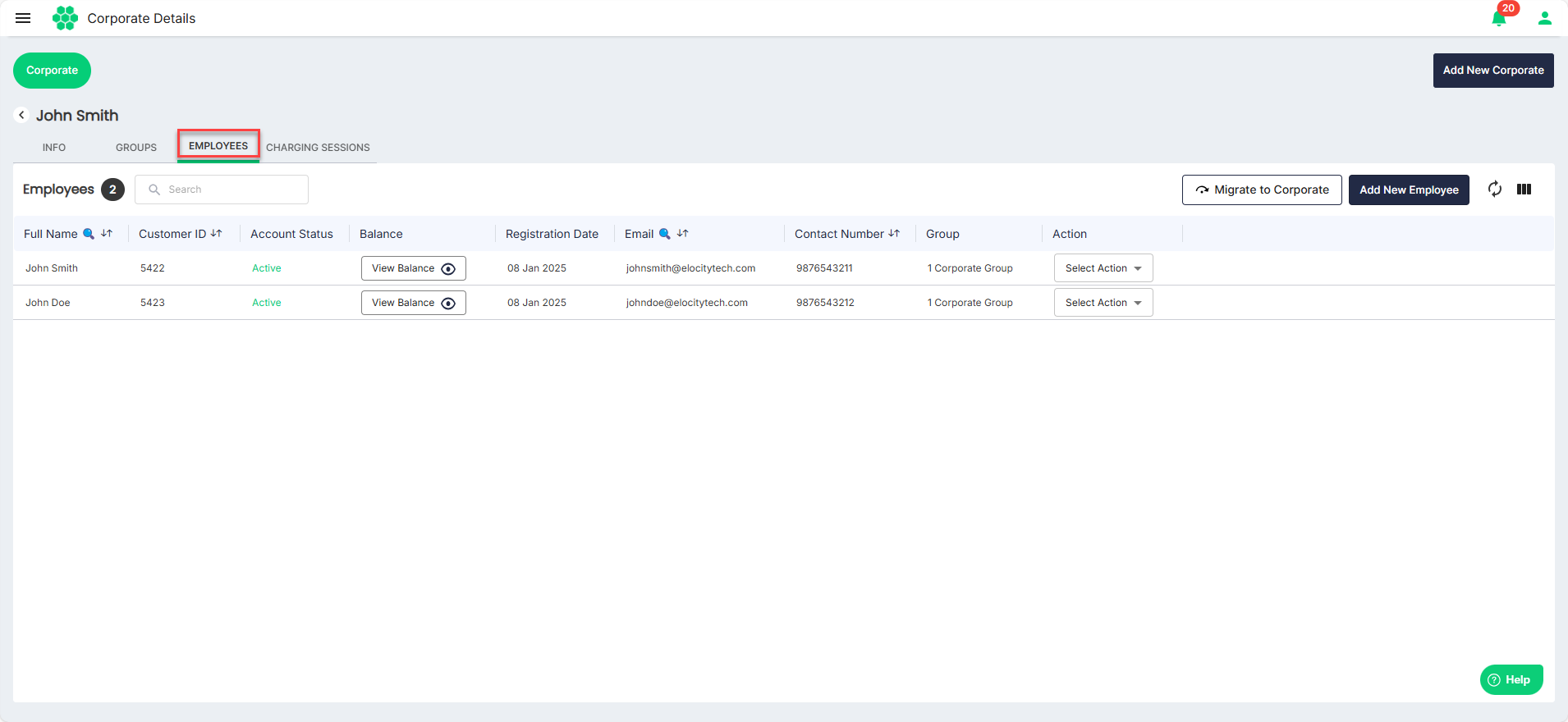
- Click the Add New Employee button. The Add New Employee screen appears, which lets you add a single employee or multiple employee at once.
- Adding Single Employee: To add a single employee, follow these steps:
- Navigate to the SINGLE tab.
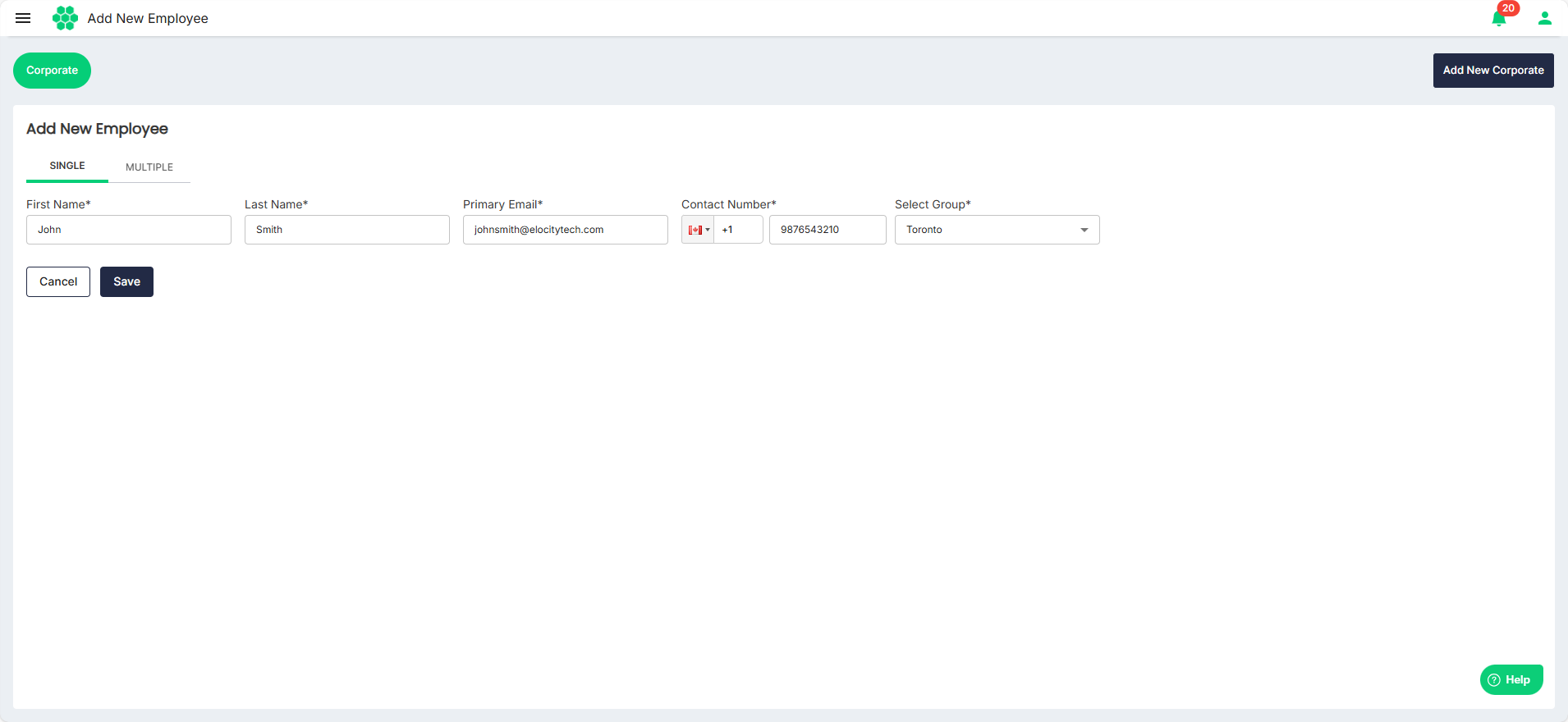
- Enter the First Name, Last Name, Primary Email, and Contact Number.
- Select the group with which you want to associate the employee from the from the Select Group drop-down list.
- Click Save.
- Navigate to the SINGLE tab.
- Adding Multiple Employees: To add a multiple employees at once, follow these steps:
- Navigate to the MULTIPLE tab.
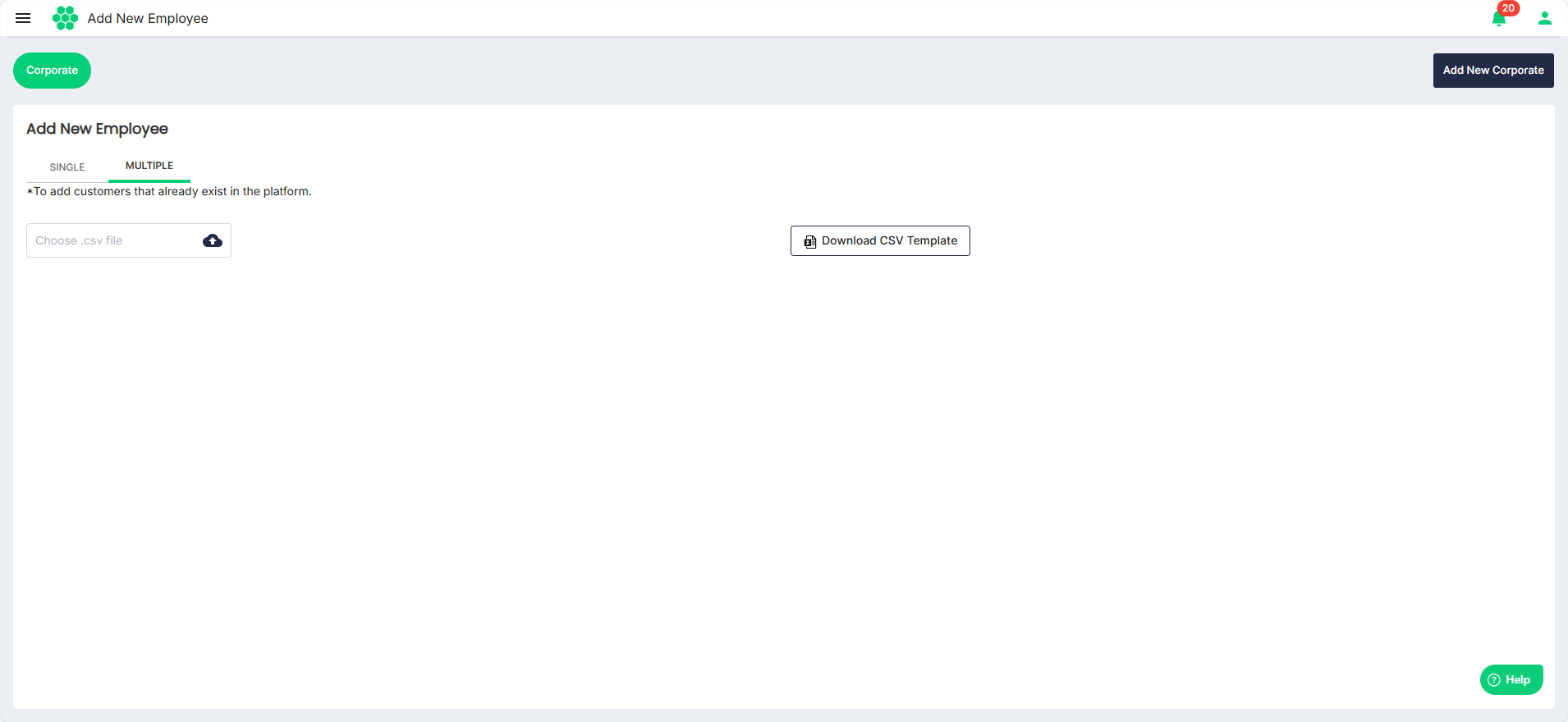
- Download CSV Template.
- Enter the details of all the employees in the CSV file.
- Click the Choose .csv file button to select the updated CSV file.
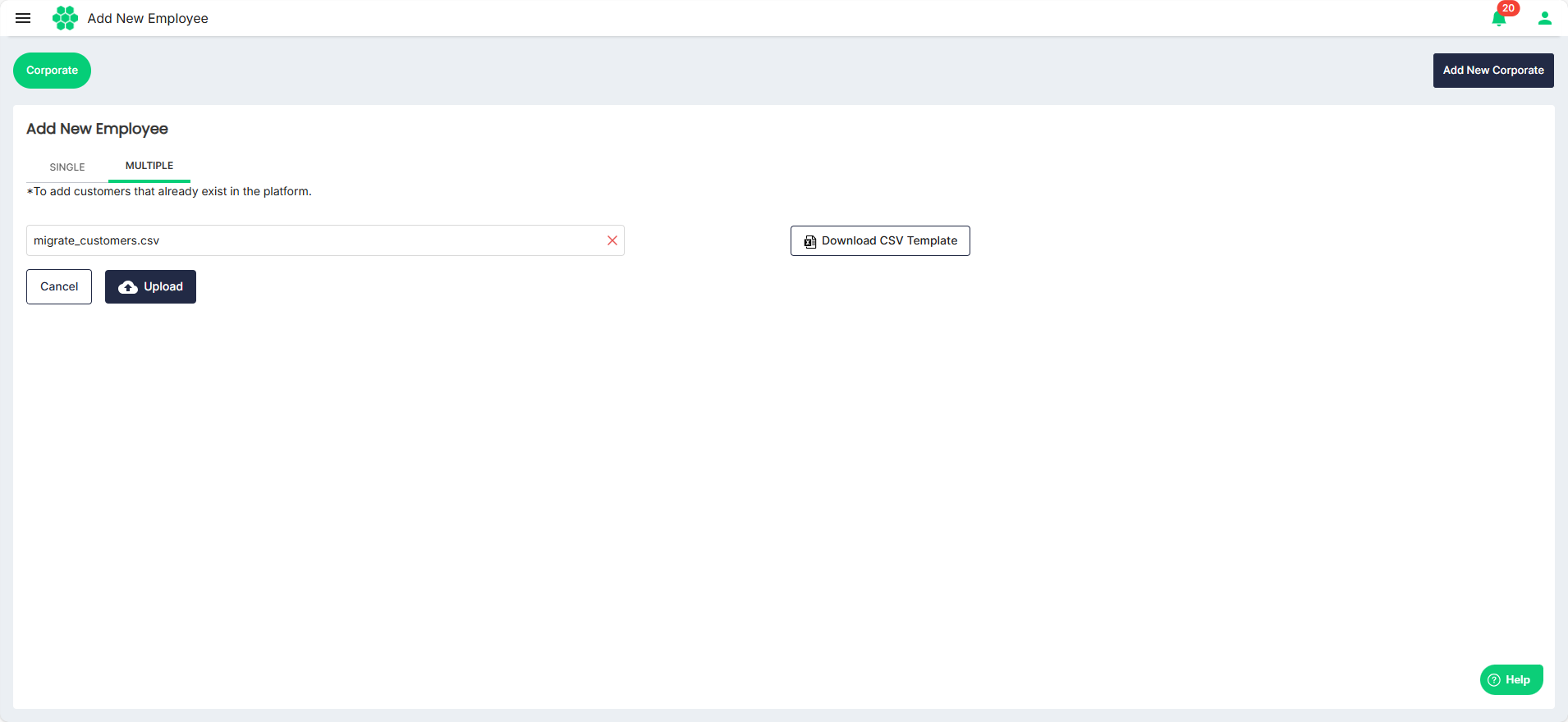
- Click Upload.
- Navigate to the MULTIPLE tab.
Deleting an Employee
To delete the an employee, follow these steps:
- Navigate to Corporate > Corporate. The Corporate List screen appears.
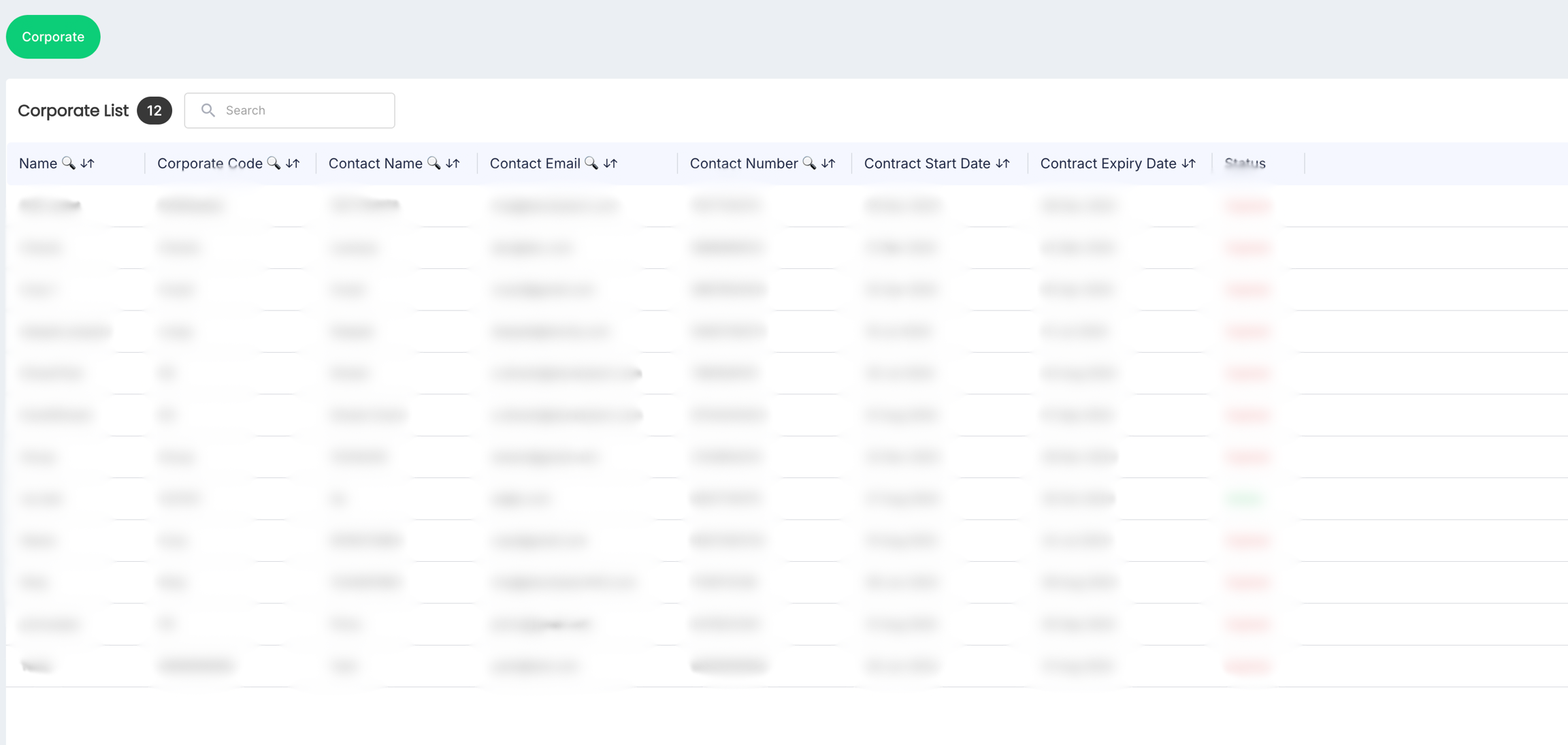
- Click anywhere inside the record row of the corporate whose employee you want to delete. The following screen appears:

- Click on the EMPLOYEES tab. The following screen appears that lists the Employees associated with the corporate:
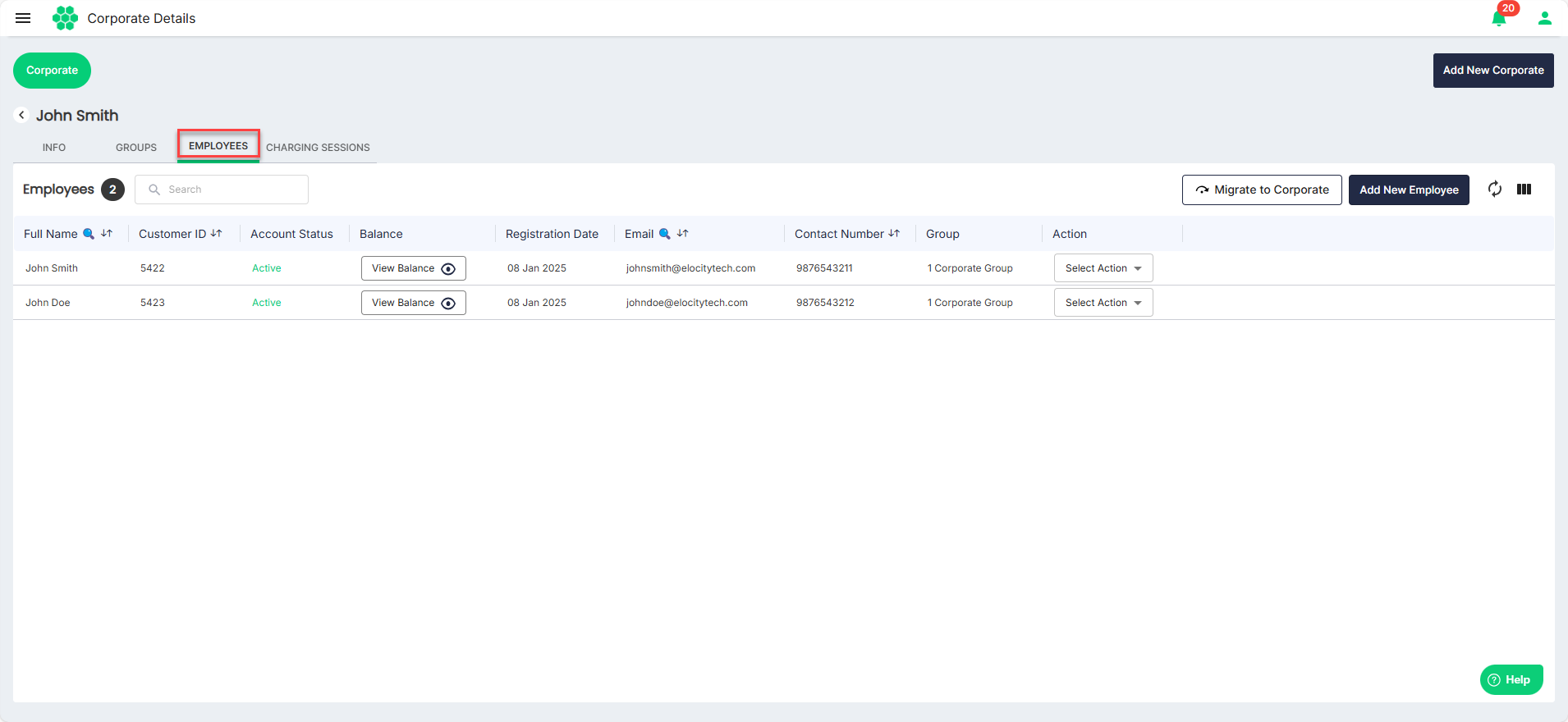
- Select Delete from the Selection Action drop-down list.