Resetting Password
To reset a forgotten password, follow these steps:
-
Open your web browser and navigate to the Elocity HIEV Portal.

-
Enter your registered email address, and click Next.
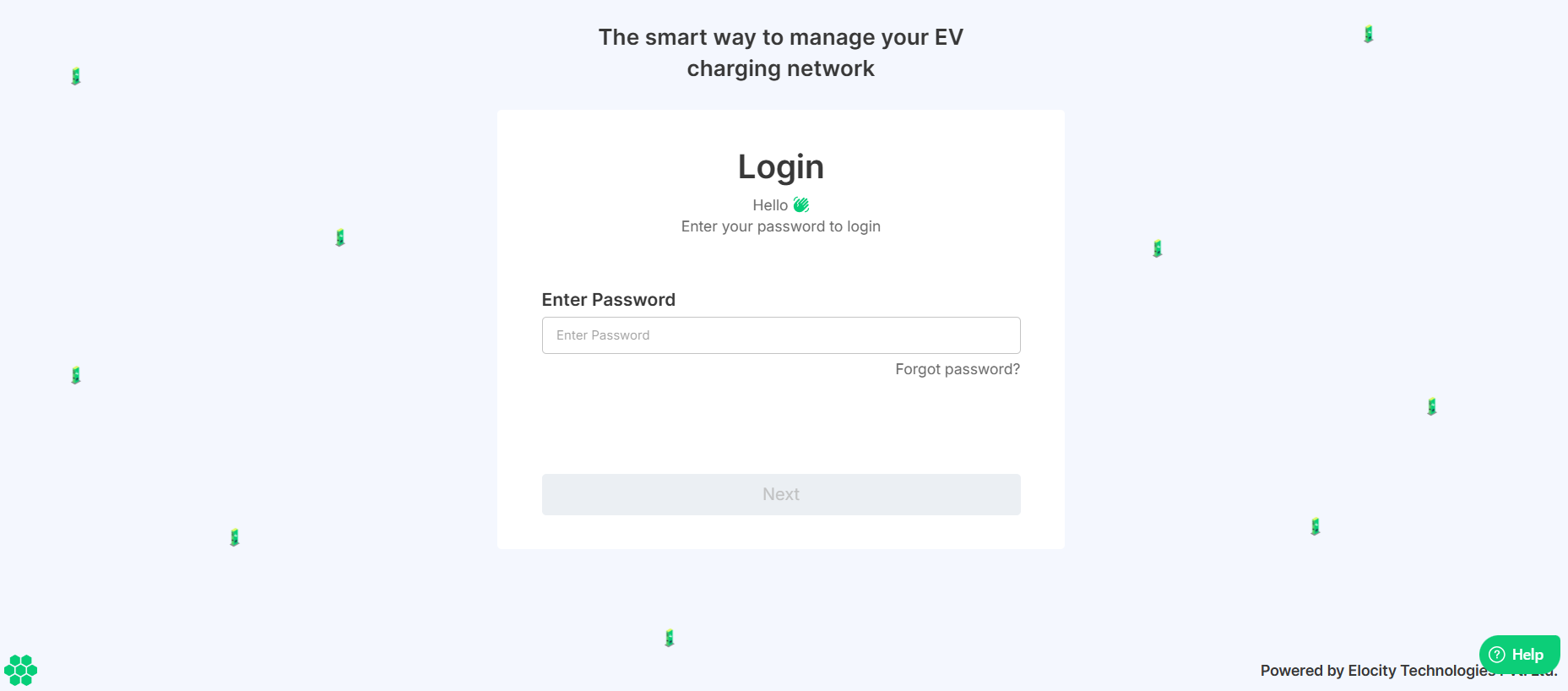
-
Click on the Forgot password? link.
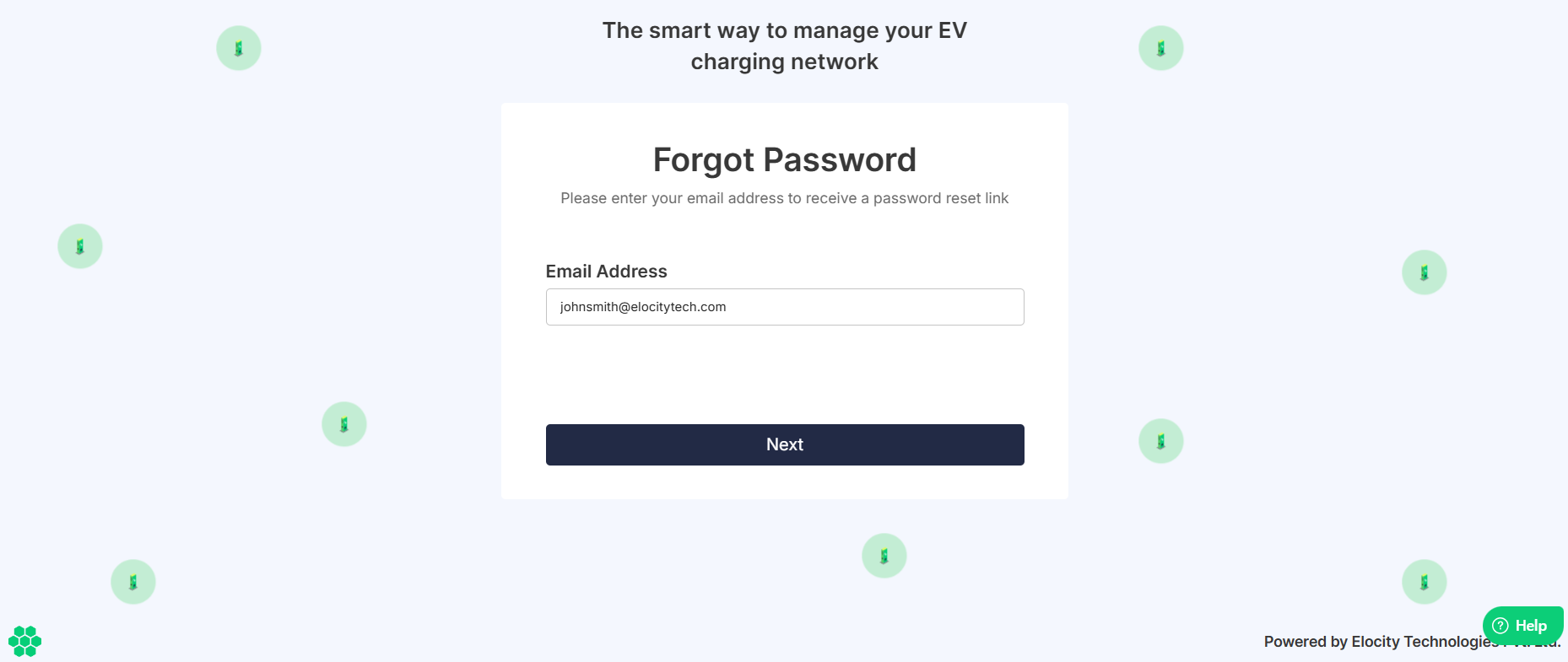
-
Enter your email ID, and click Next.
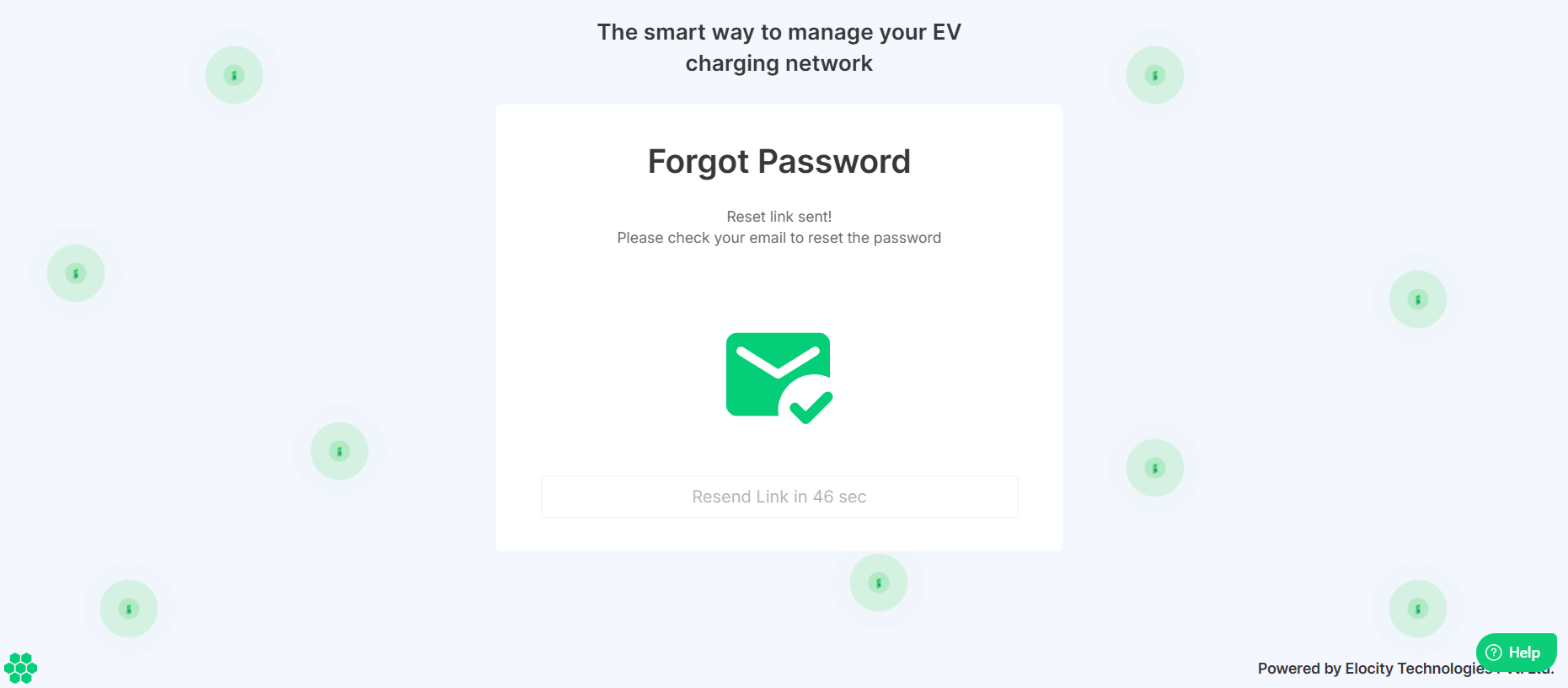
After submitting your email address, a password reset link is sent to the registered email ID.
-
Open your email, and click on the Reset Link. You will be redirected you to a new webpage where you can set a new password.
noteCheck your email inbox for the password reset email from Elocity HIEV Dashboard. If you did not receive the email, check your junk or spam folder before retrying.
-
Enter your new password and confirm the password change by re-entering the same password in the designated confirmation field. Ensure that both passwords match exactly to avoid any errors.
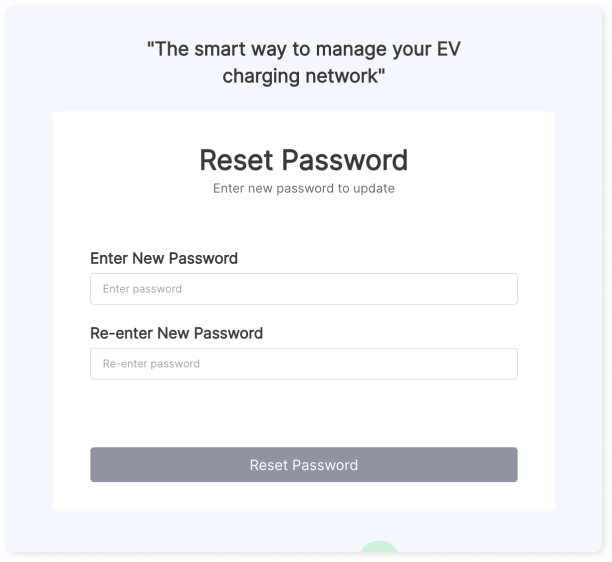
-
Click Reset Password. Your password will be successfully updated, and you'll receive a confirmation message.
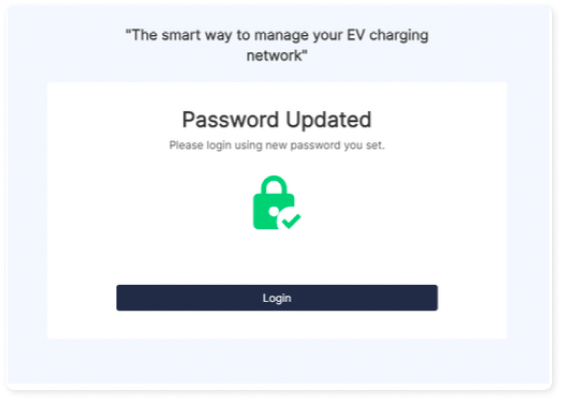
If you encounter any issues during the password reset process, you can reach out to the support team for assistance.