Editing a Scheduled Charging Group
To edit a scheduled charging group, follow these steps:
- Navigate to Load Management > Scheduled Charging. The following screen appears that shows all the Scheduled Charging Groups:
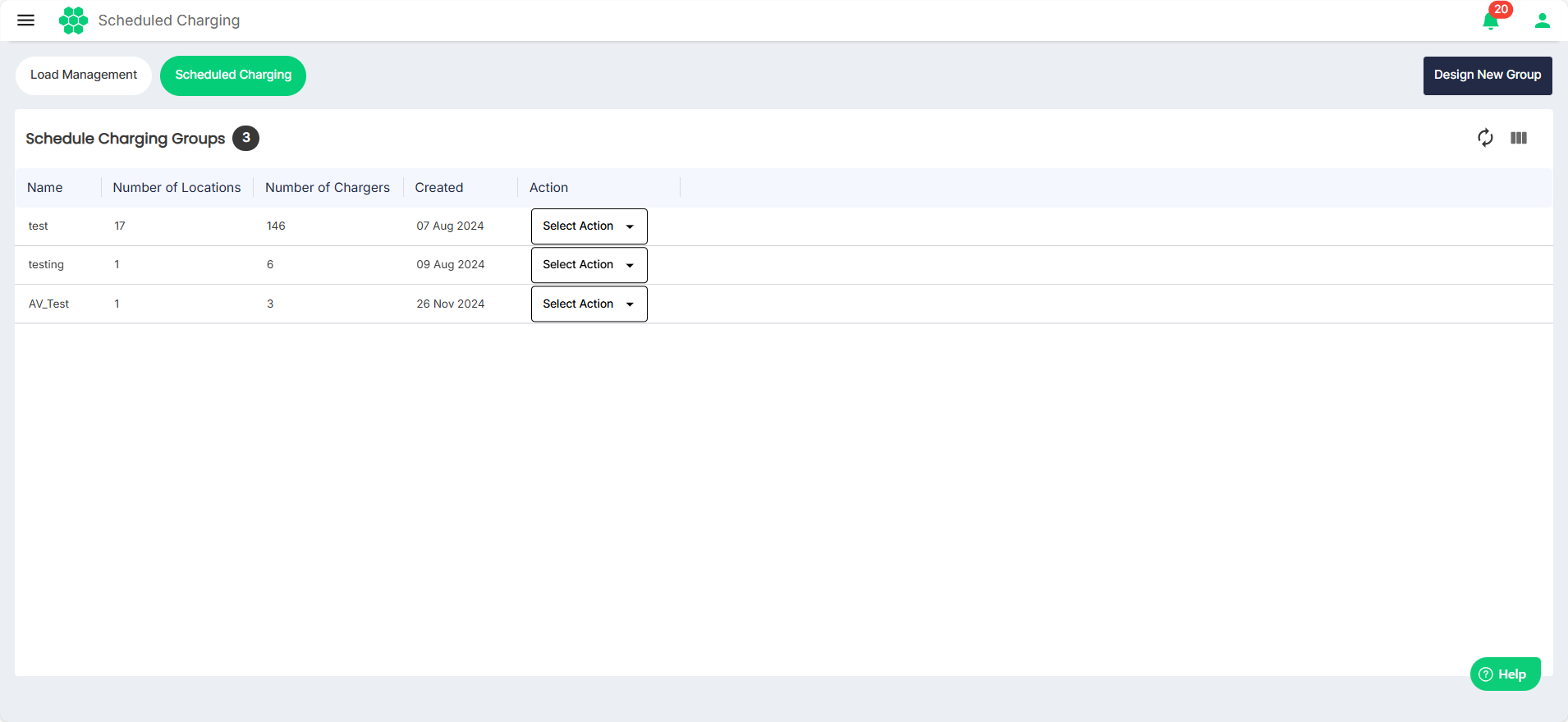
- To edit details associated with a charging group, select View from the Select Action drop-down list.
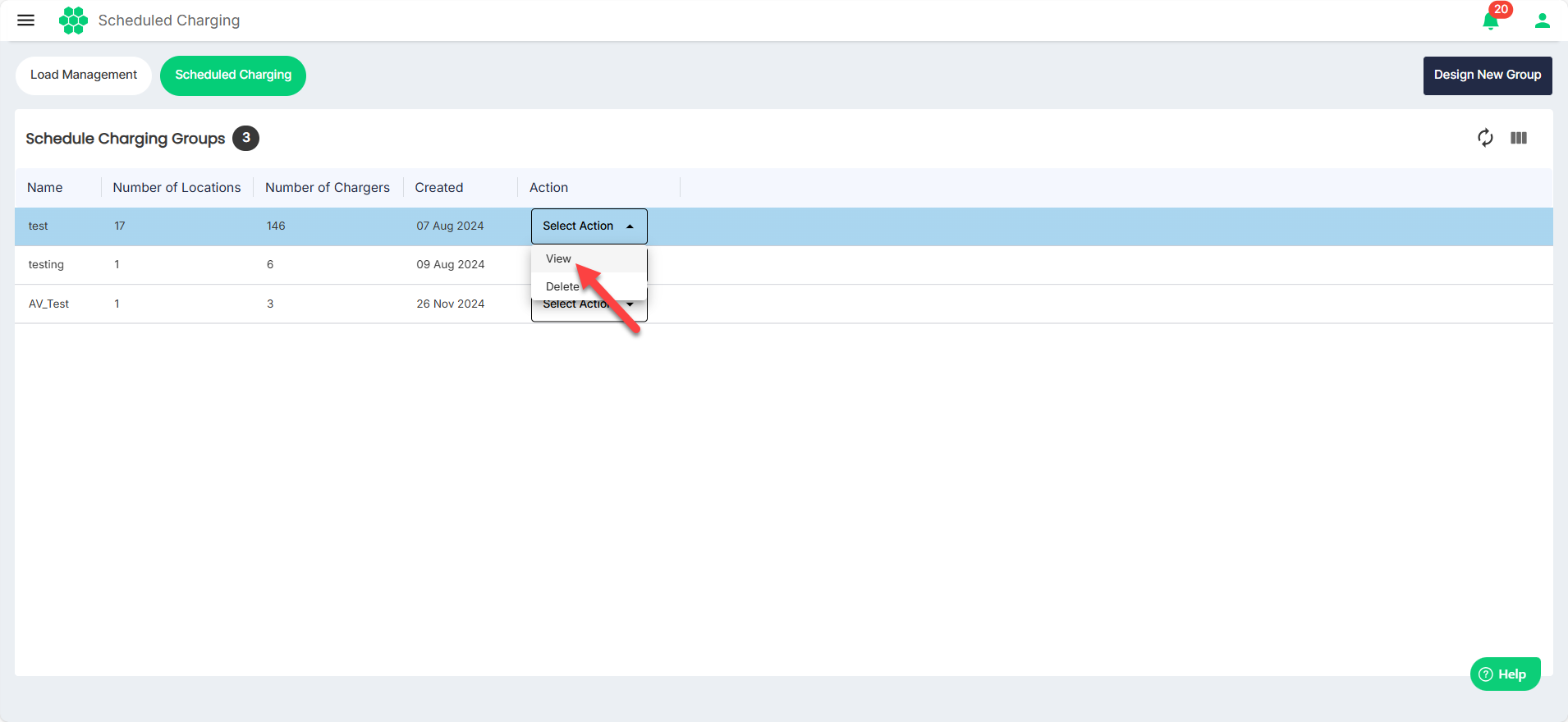
The following screen appears that shows the editable details associated with the scheduled charging group under the following tabs:
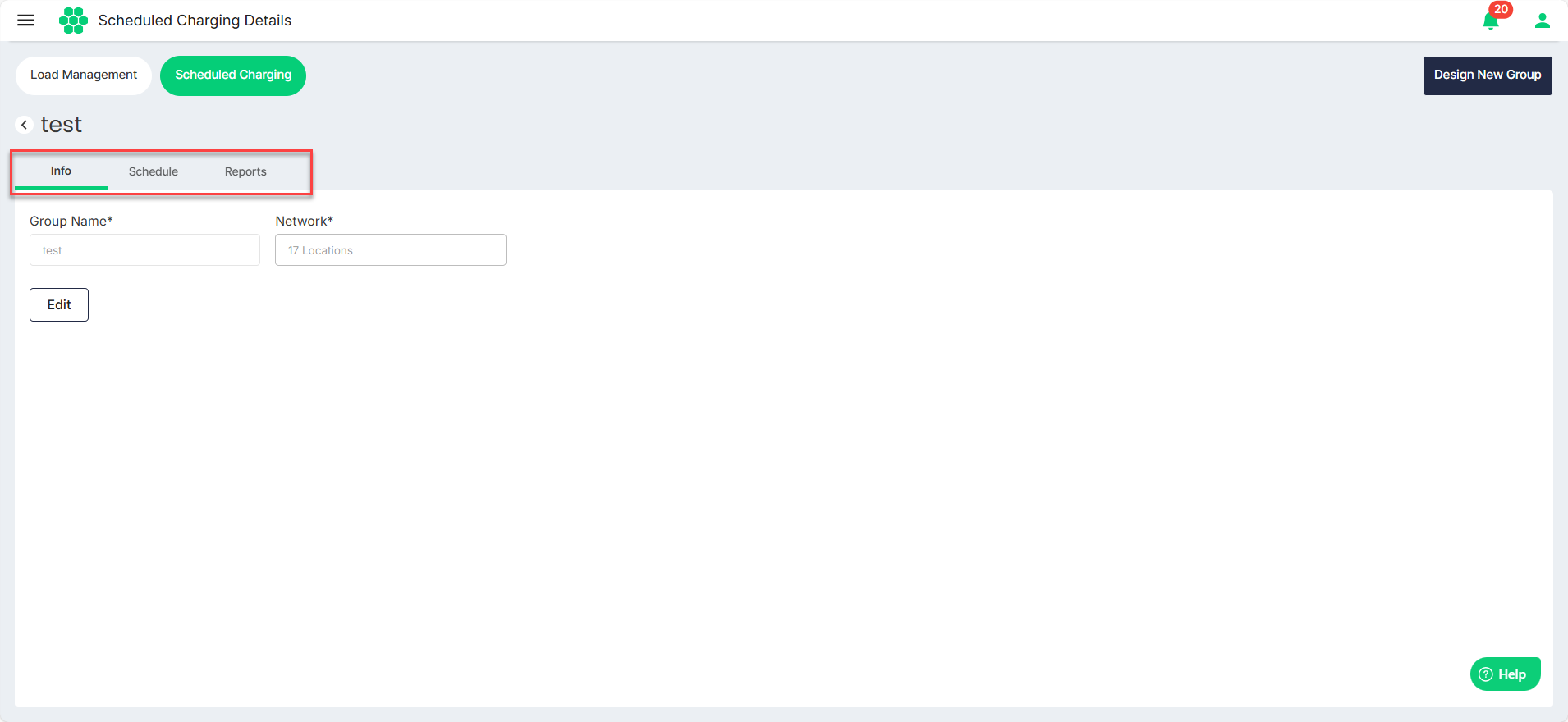
Editing Info
- Navigate to the Info tab to view the group name and network.
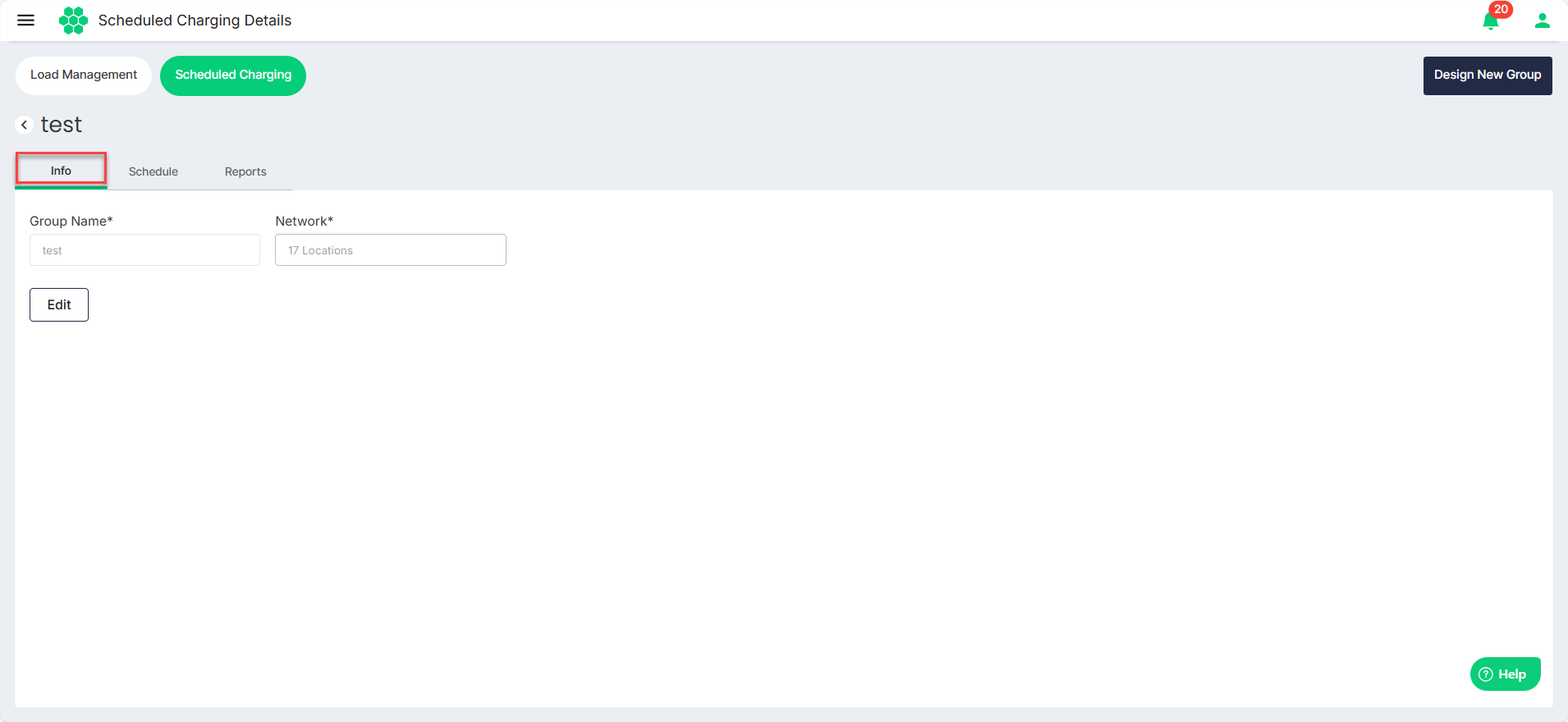
- Click Edit.
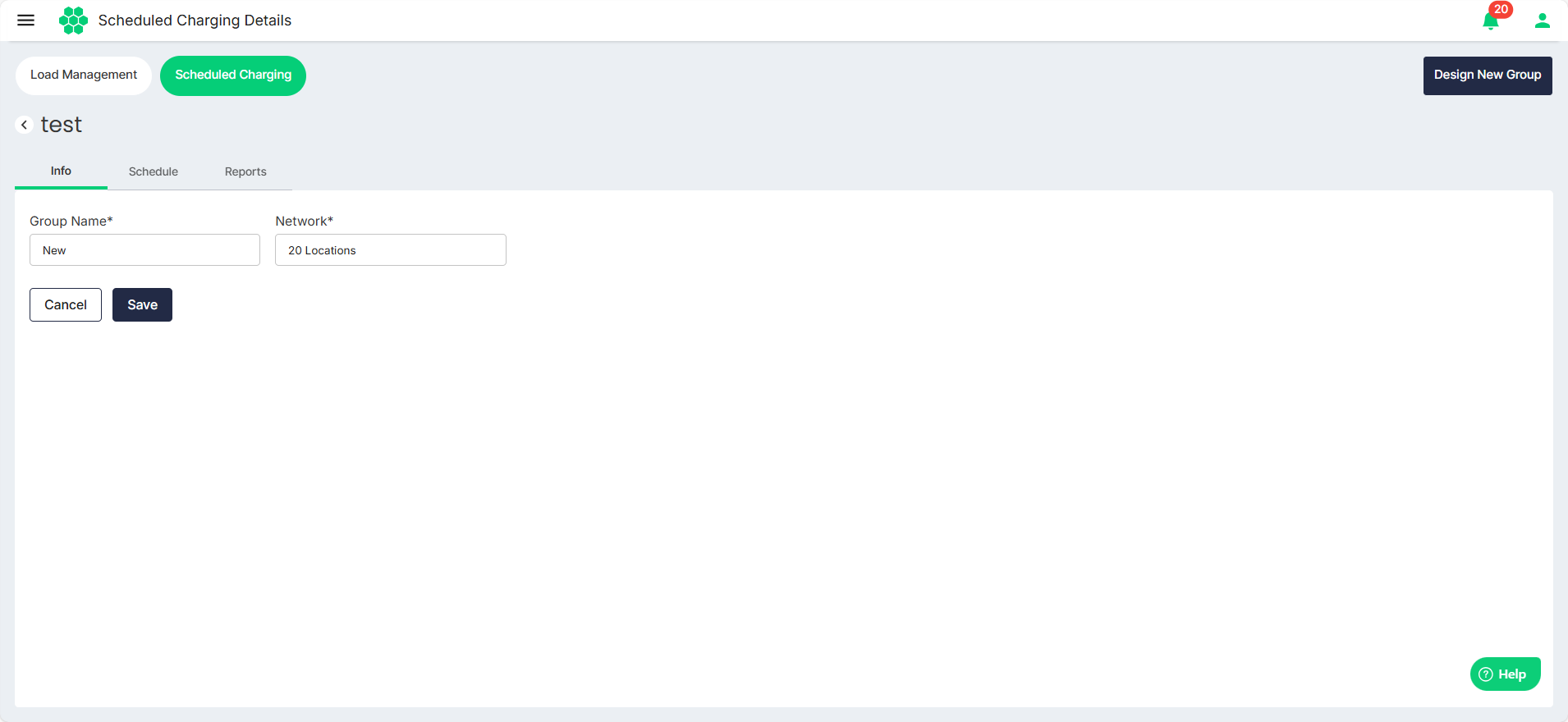
- Make the desired changes.
- Click Save.
Editing Schedule
The schedule allows users to choose the charging type (off-peak, mid-peak, on-peak, regular), set the start and end times for each type, and edit the following options:
- Allow Charging: Whether to allow new charging sessions during the current period.
- Auto Stop: Stop any ongoing charging sessions during this period.
- Active Days: Select the weekdays when this configuration should be active.
- Navigate to the Schedule tab to view the associated schedules.
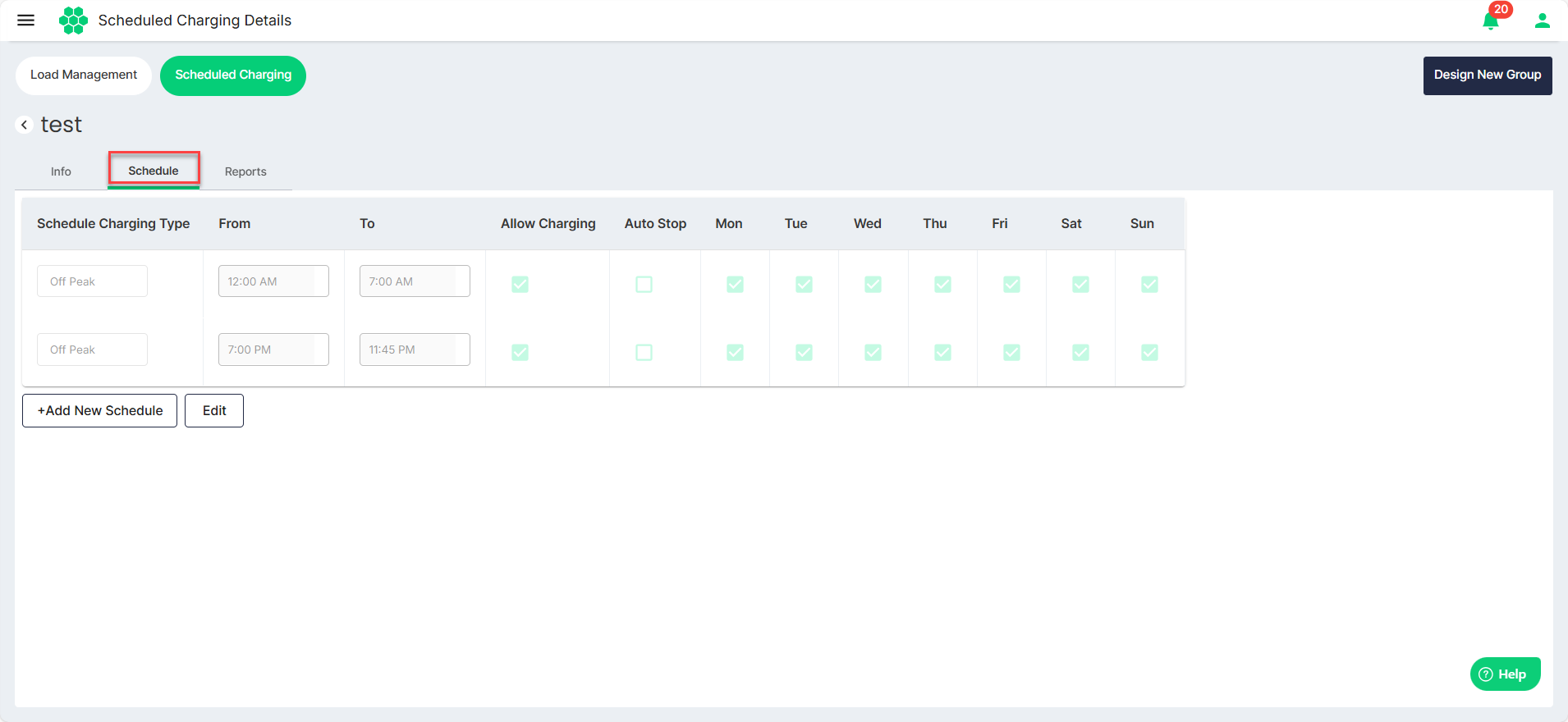
- Click Edit.
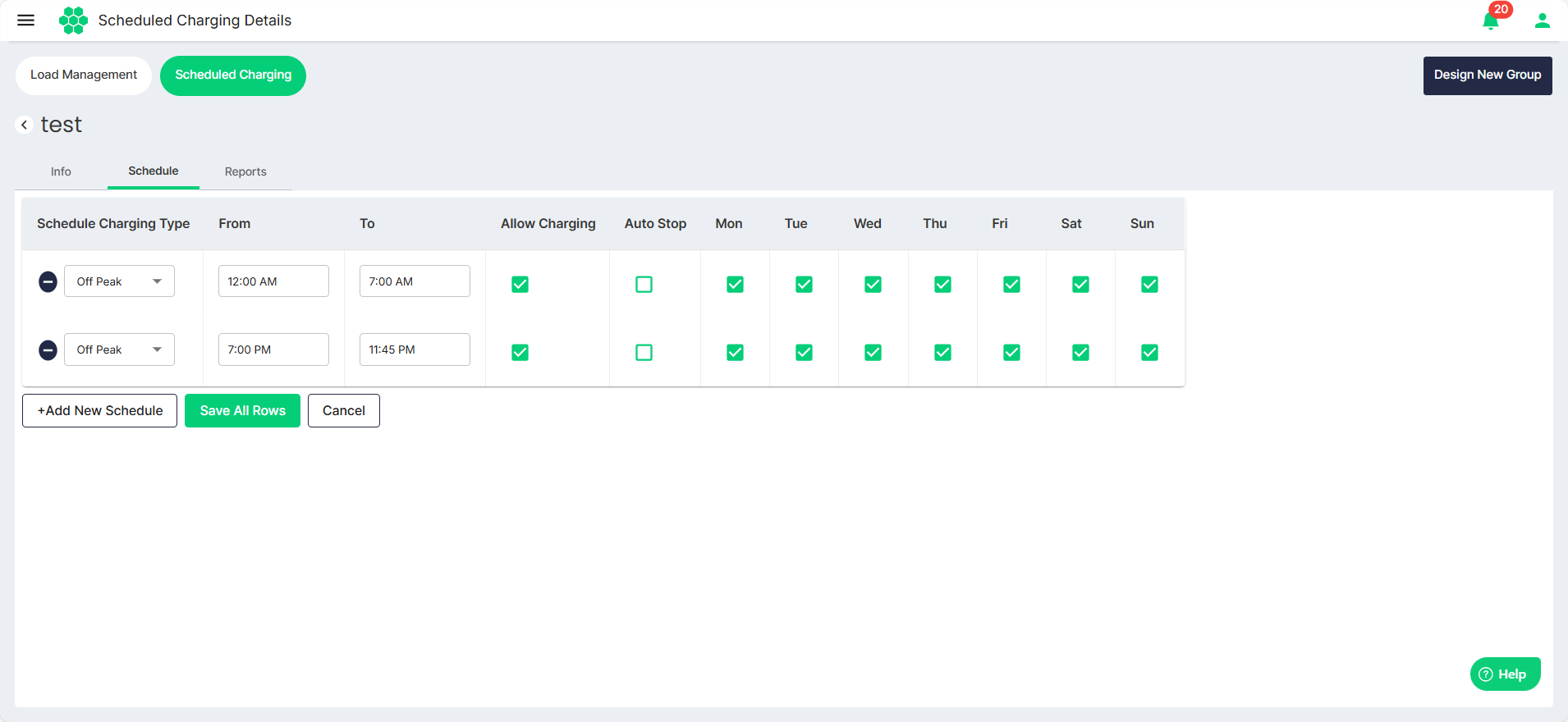
- Make the desired changes.
- Click Add New Schedule to add additional rows.
- Click the (-) button to delete the rows.
- Click Save All Rows.